To watch demos on Flexi Tutoring, please click these links:
https://sau19.mediaspace.kaltura.com/media/Flexi+AI+Tutor/1_nnsofke8
https://sau19.mediaspace.kaltura.com/media/Flexi+2.0+The+Worlds+Most+Powerful+AI+Tutor/1_t6bfn8v5
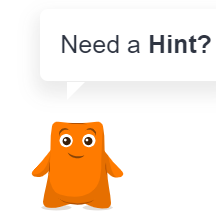

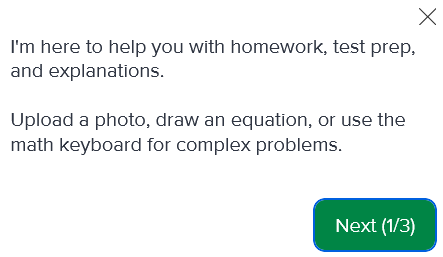
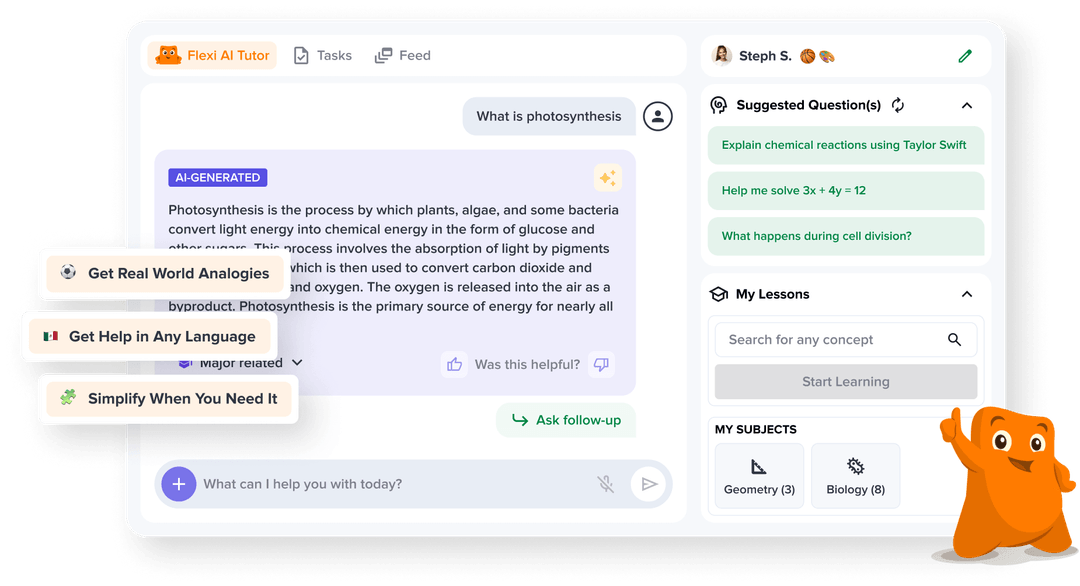
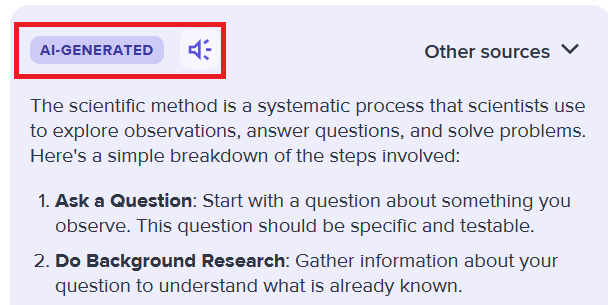
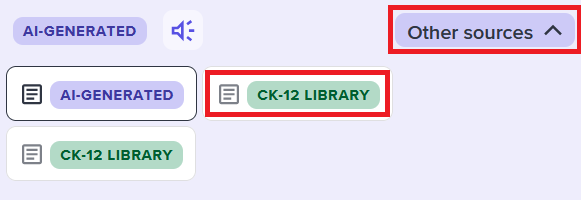
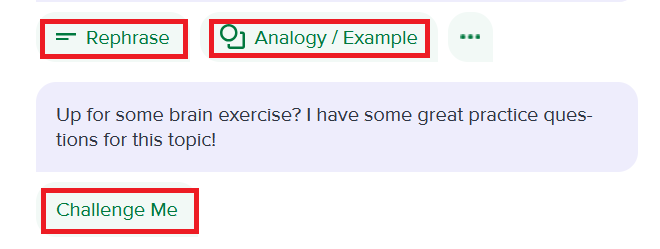

How does Flexi Tutoring Assist Students?
Flexi tutoring:
1. Assists students' learning and makes learning a concept engaging and provides immediate feedback to help students learn complex topics with real world applications.
2. Answers students' questions and provides interactive examples to help them understand the underlying concepts *Currently only available for CK-12 Science FlexBook 2.0 content.
3. Checks students' understanding and tests students’ knowledge of a concept by giving them relevant questions at their skill level.
4. Assists students with assignments by getting them "unstuck". Flexi supports students with the right amount of help via hints, content recommendations, and reinforcement of foundational concepts, helping fill knowledge gaps and improve assignment scores.
How Students Can Utilize Flexi Tutoring in Schoology:
After teachers have assigned CK-12 resources in Schoology, Flexi Tutoring will become available. Students can utilize Flexi Tutoring by following these steps:
1. Click on a CK-12 assignment or resource in their Schoology Course.
2. When accessing a CK-12 resource, students will see the Flexi Tutoring mascot on their screen. It may be located in different places, depending on the resource. Click on the Flexi Tutoring mascot or type what assistance is needed in the text field. Students will now begin to engage with the AI-powered tutor.
If it is a student's first time accessing Flexi Tutoring, they may receive a pop-up with a quick walkthrough of how to use Flexi Tutoring.
Once on the Flexi Tutoring screen, students can get assistance with their work, see video tutorials, or even access additional practice problems.
3. After asking a question, students will receive a response. They can also see a list of suggested questions to ask for more information.
The response the student initially receives will be AI generated.
4. To change this to specifically search CK-12 resources, students can click the Other sources drop-down menu and select CK-12 Library.
5. After a response is received, students can select to rephrase their question, for Flexi to provide an analogy or example, or to receive a challenge to further understand the concept.
6. To generate further practice on the concept, students will click Go where is asks if they want to start practicing.
