Viewing Grades in the Student Account via an Internet Browser
To view your grades, please follow these instructions: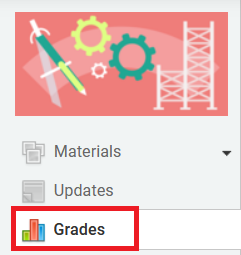
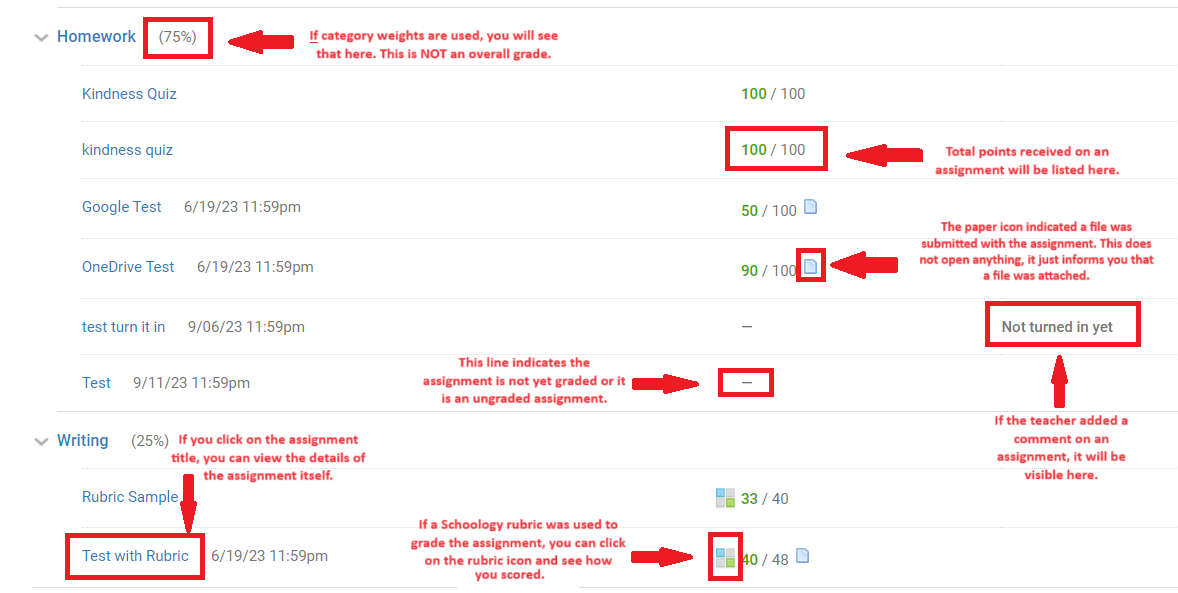
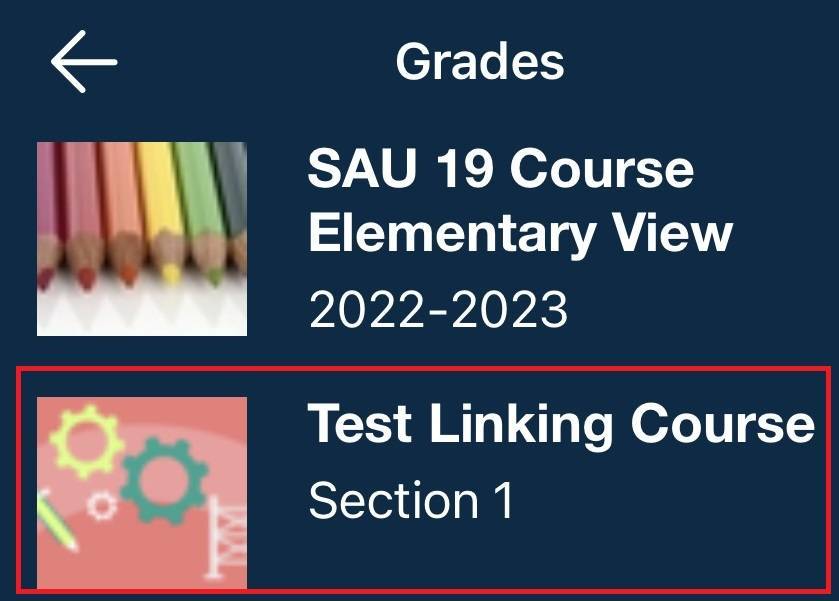
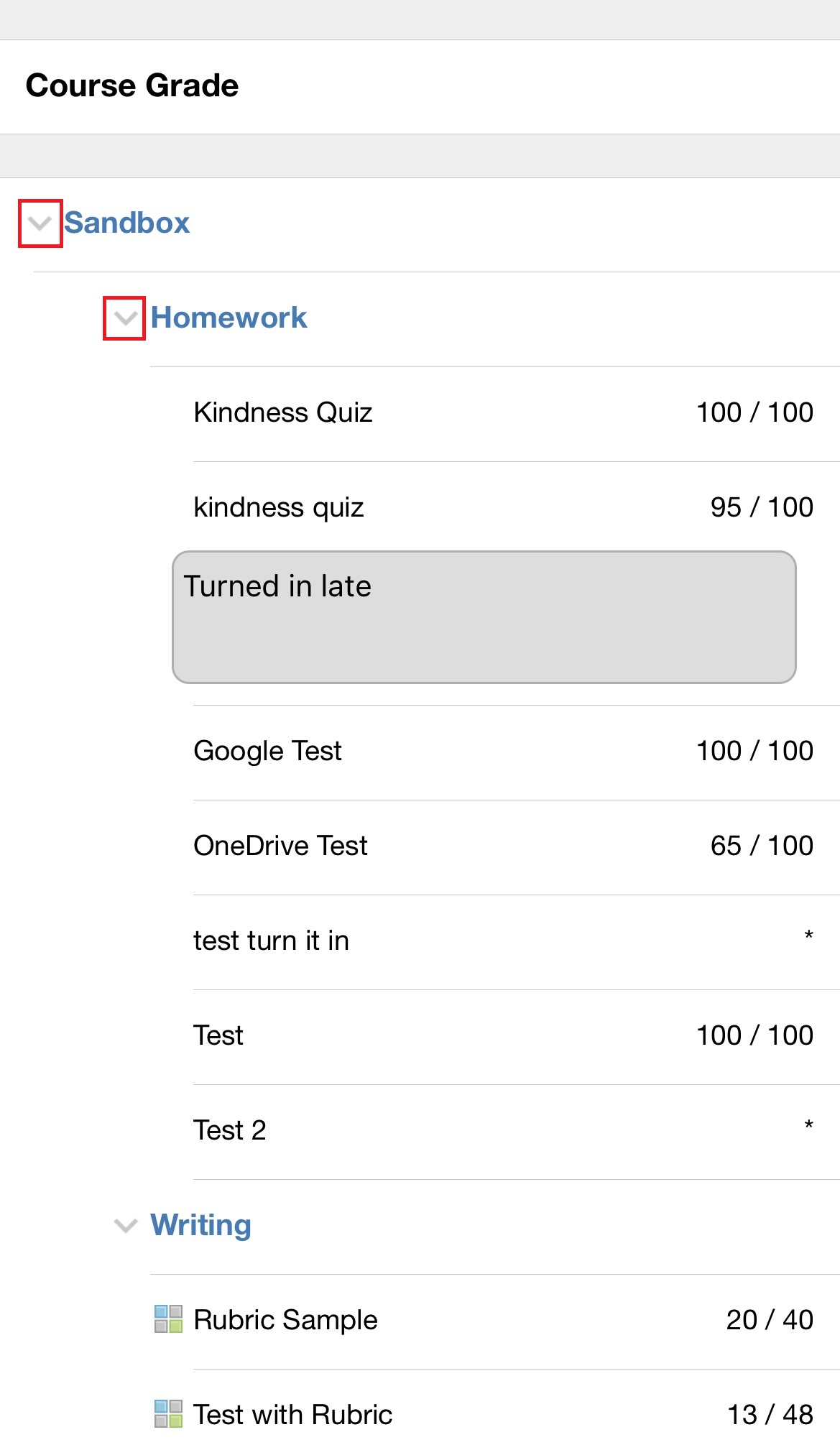
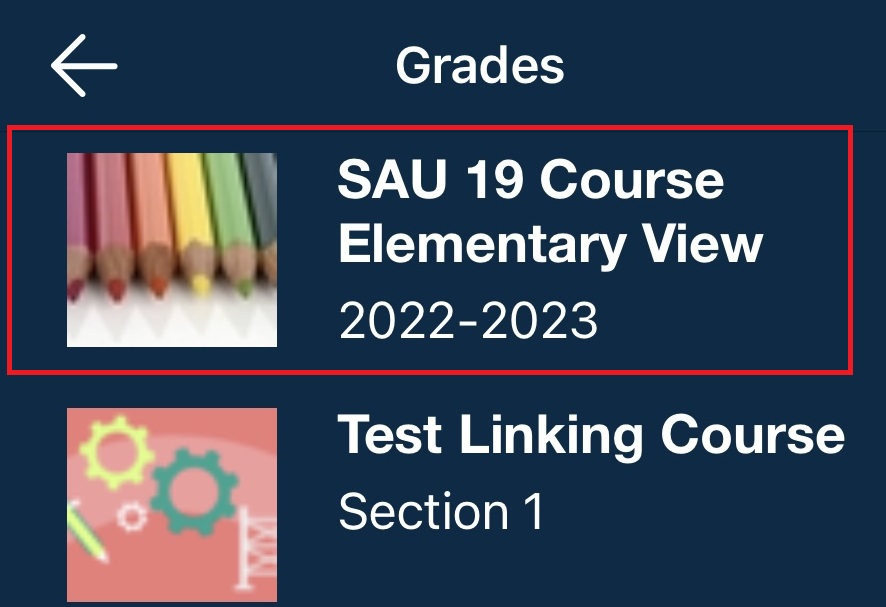
1. Go to https://sau19.schoology.com and log into your student account.
2. Click into one of your Schoology Courses.
3. Click on 'Grades' from the left side bar.
You will now see detailed information about the points you received on each assignment, comments attached to assignments, Schoology rubric information (if used), and weighting information (if used). You also have the ability to click on an assignment and see details regarding what was assigned.
4. To view grades for other classes, simply click on the other classes, and then click on 'Grades' from the left side bar.
Viewing Grades in the Student Account via the Schoology App
To view your grades, please follow these instructions: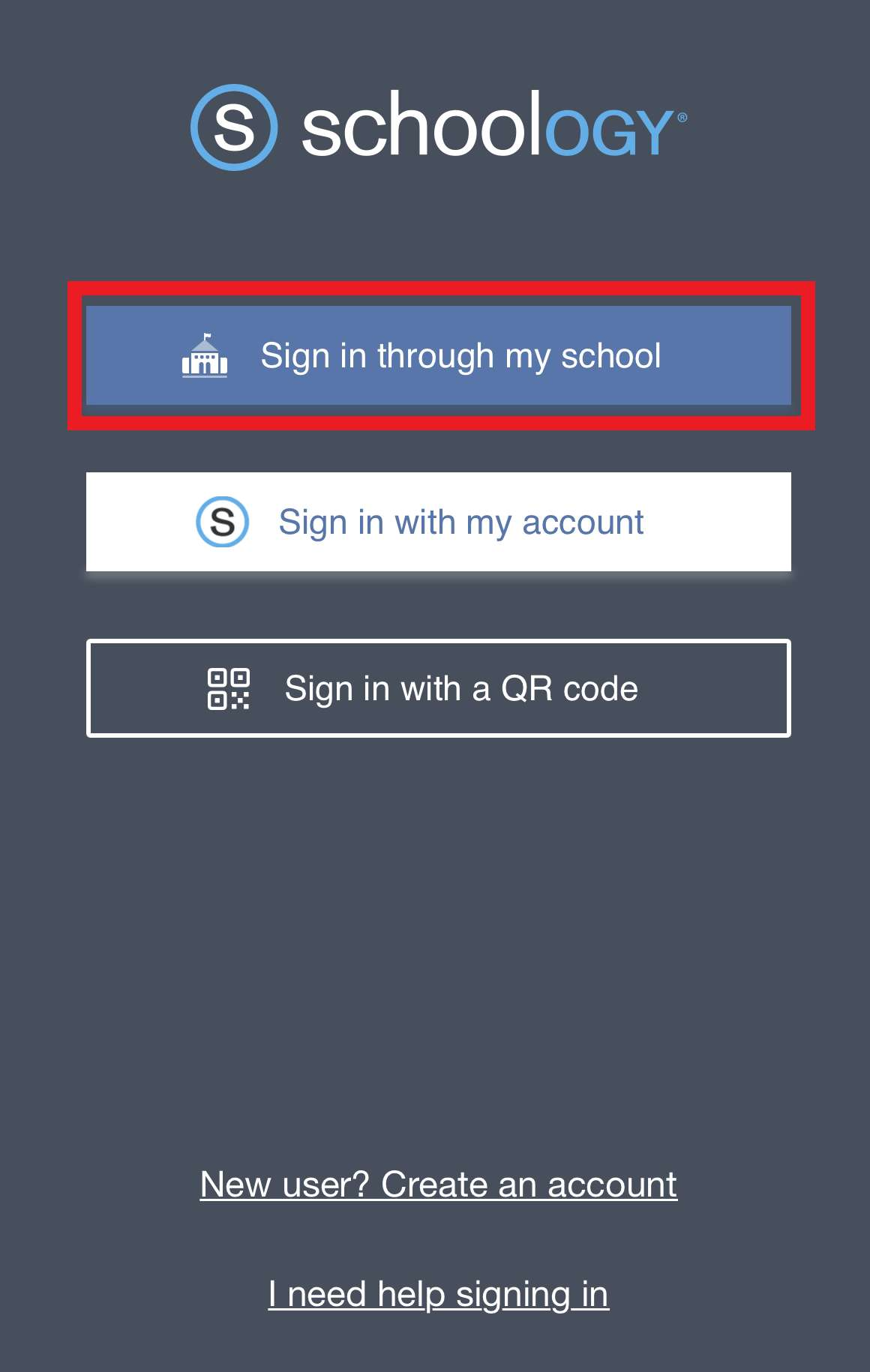
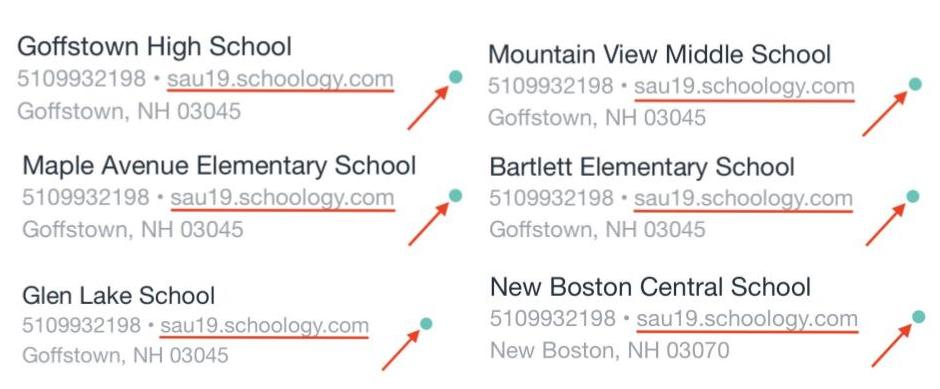
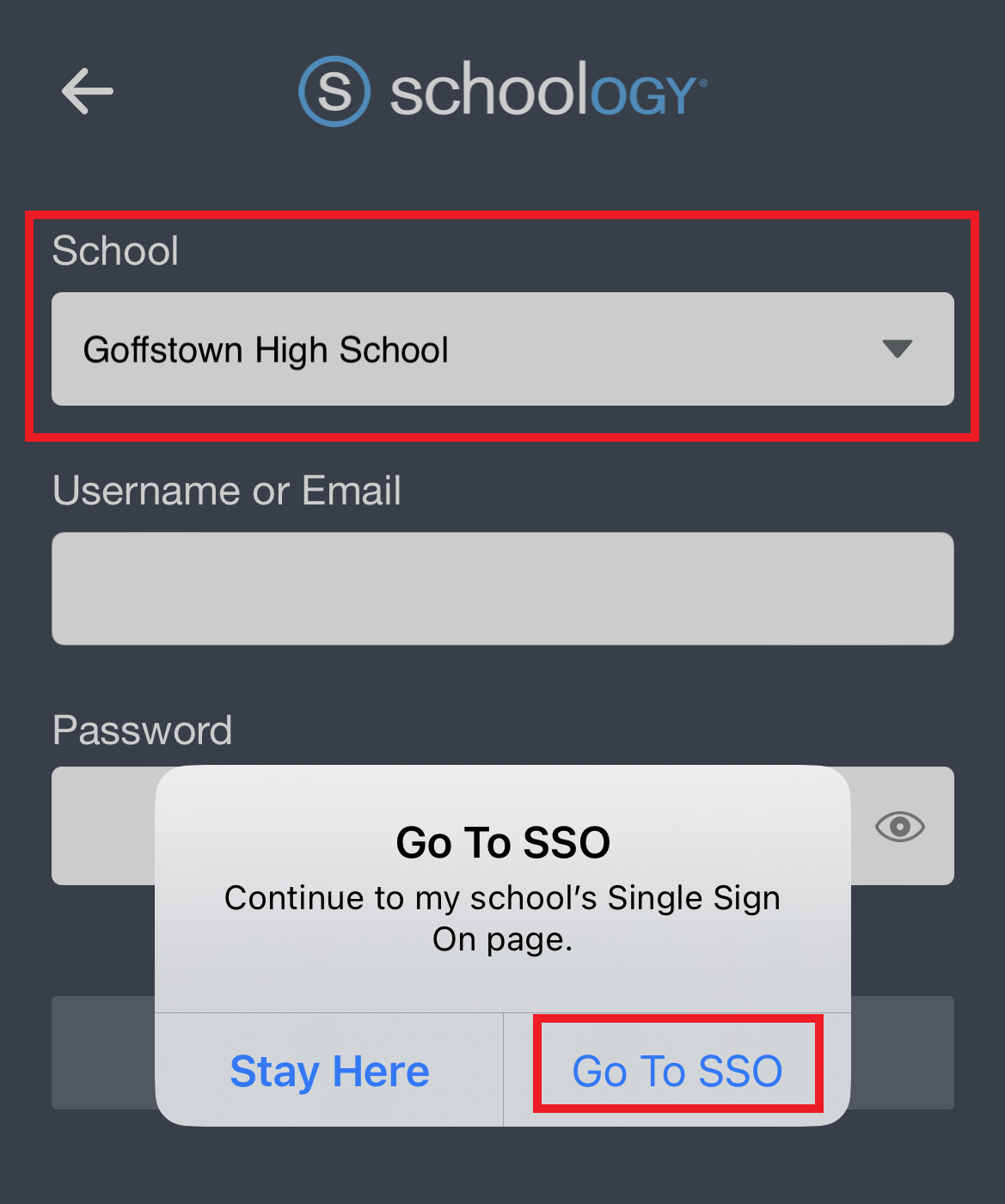
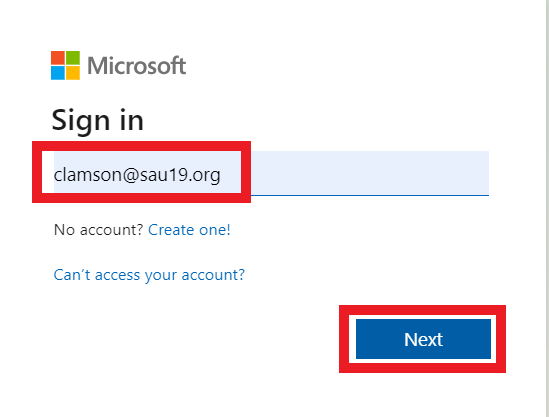
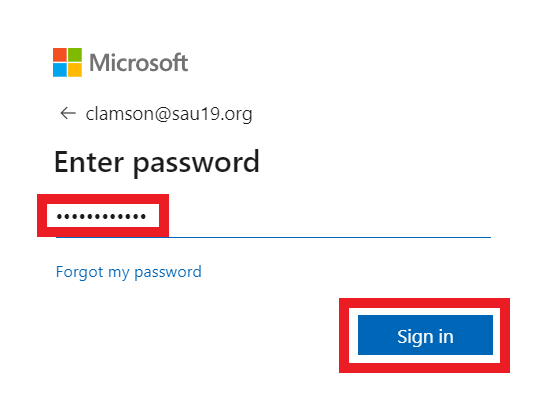
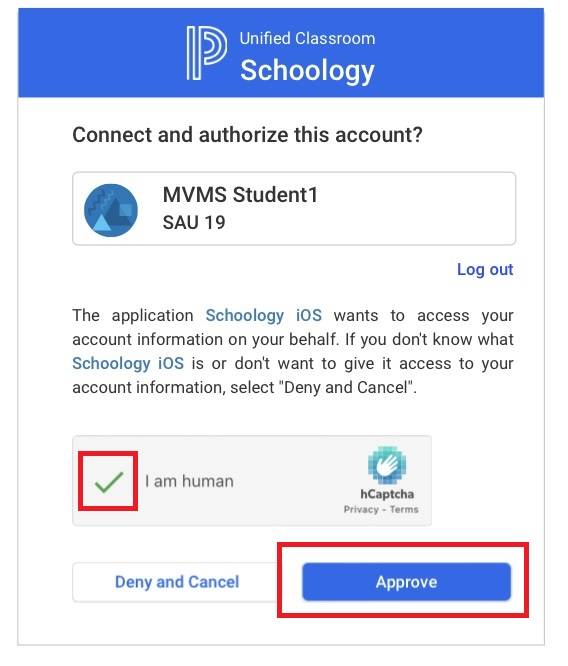
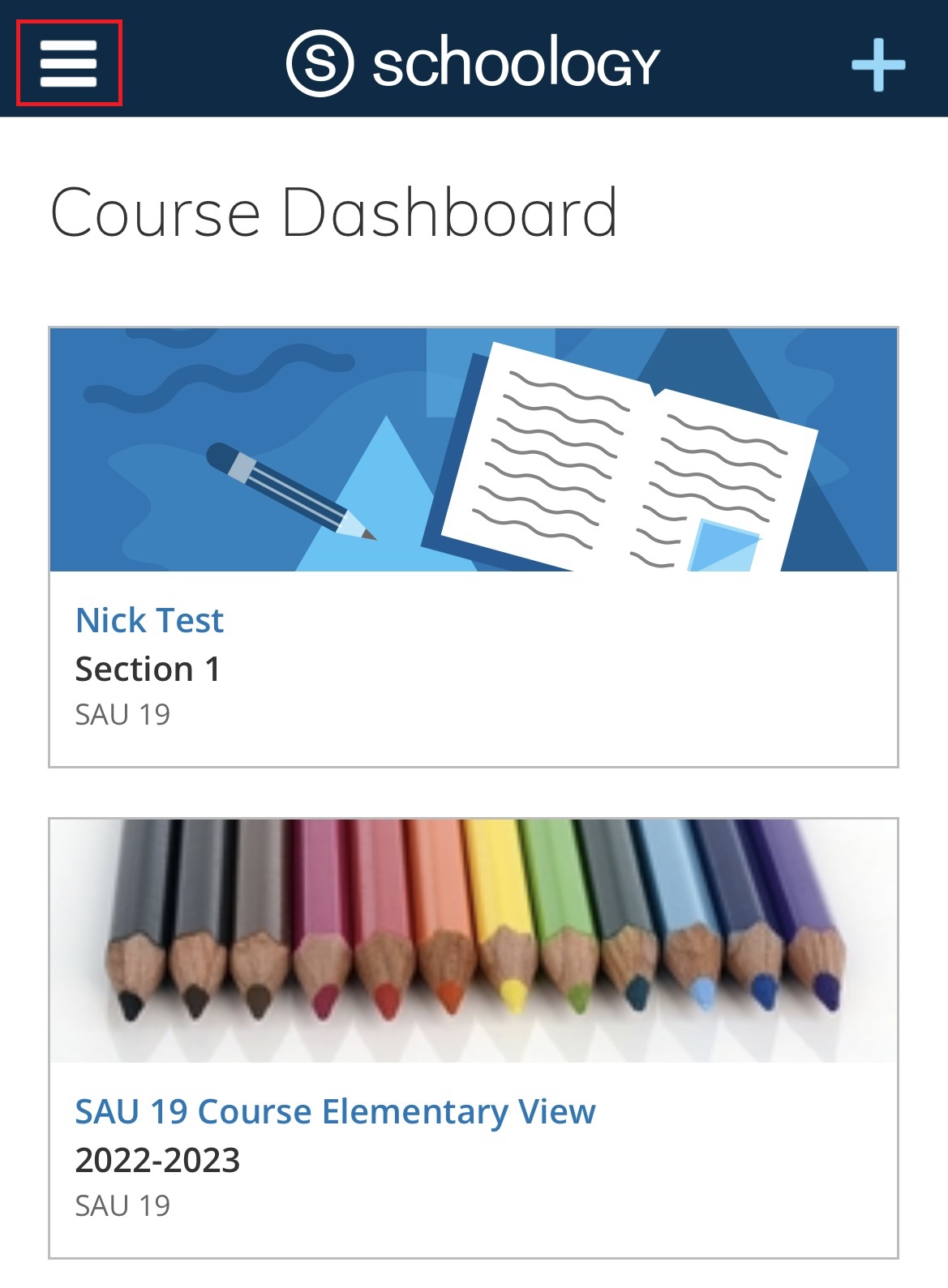
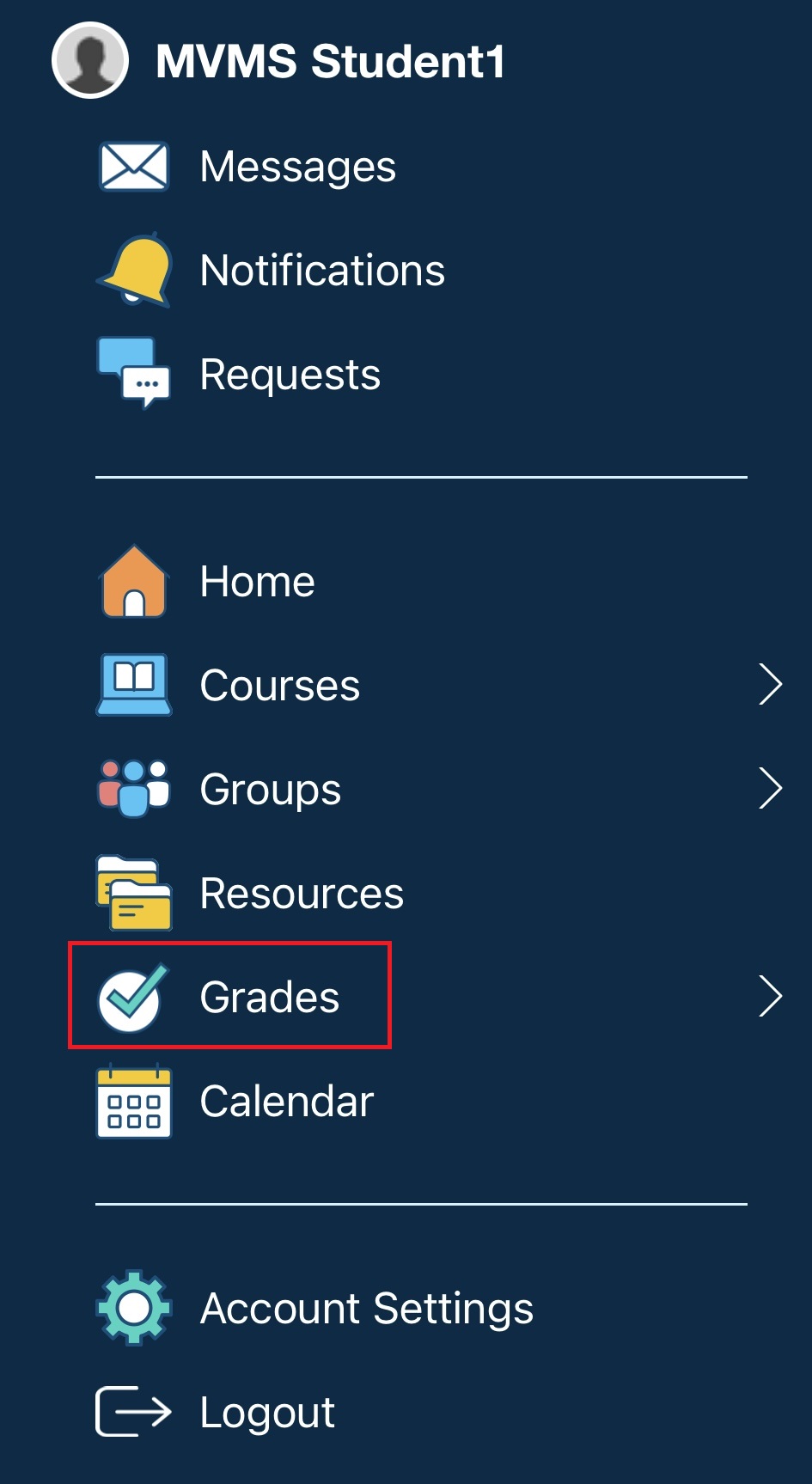
1. Log into your student account on the Schoology app by clicking on the 'Sign in with through my school' button.
2. Type in the name of your school. Multiple schools with that name may appear. Be sure to choose the school that includes the sau19.schoology.com link as well as a green button on the right.
3. It will ask you if you want to 'Stay Here' or 'Go to SSO'. Click 'Go to SSO'.
This will bring you to the Microsoft log in page.
4. Log in with your normal computer username with @sau19.org and your normal password.
The first time you log into the App, you may be prompted to 'Connect and authorize' the account. Click the checkbox stating you are a human and then click 'Approve'.
5. This will bring you to your Course Dashboard. Click on the 'Menu' icon (3 parallel lines) in the upper left-hand corner.
6. Click on 'Grades'.
7. Click on a class you want to view grades for.
You will now see detailed information about the points your child received on each assignment, comments attached to assignments, Schoology rubric information (if used), and weighting information (if used). You also have the ability to click on an assignment and see details regarding what was assigned. Please see the description in the screenshot in the section for viewing grades in a browser for more information on what is included in this grade report.
8. To view grades for other classes, simply click on the 'Menu' icon and select another class.
