Viewing Grades in the Parent Account via an Internet Browser
To view your child's grades, please follow these instructions:
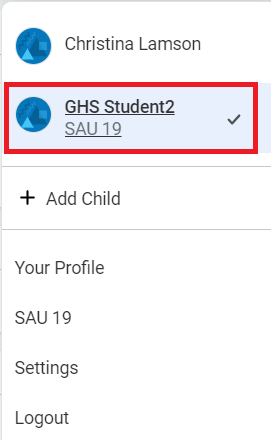


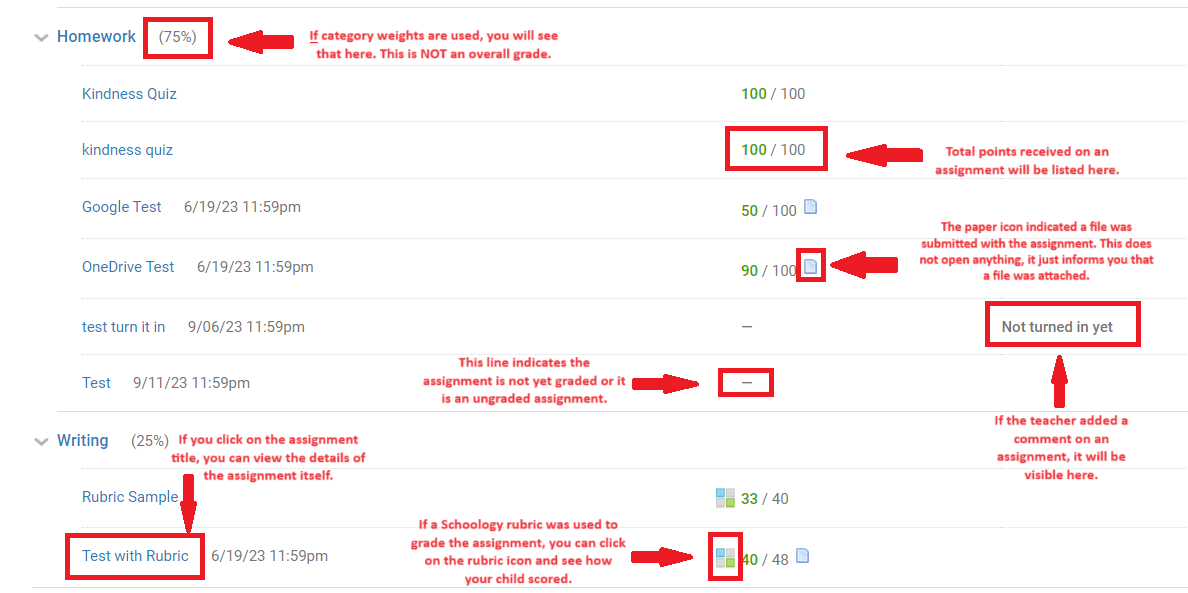

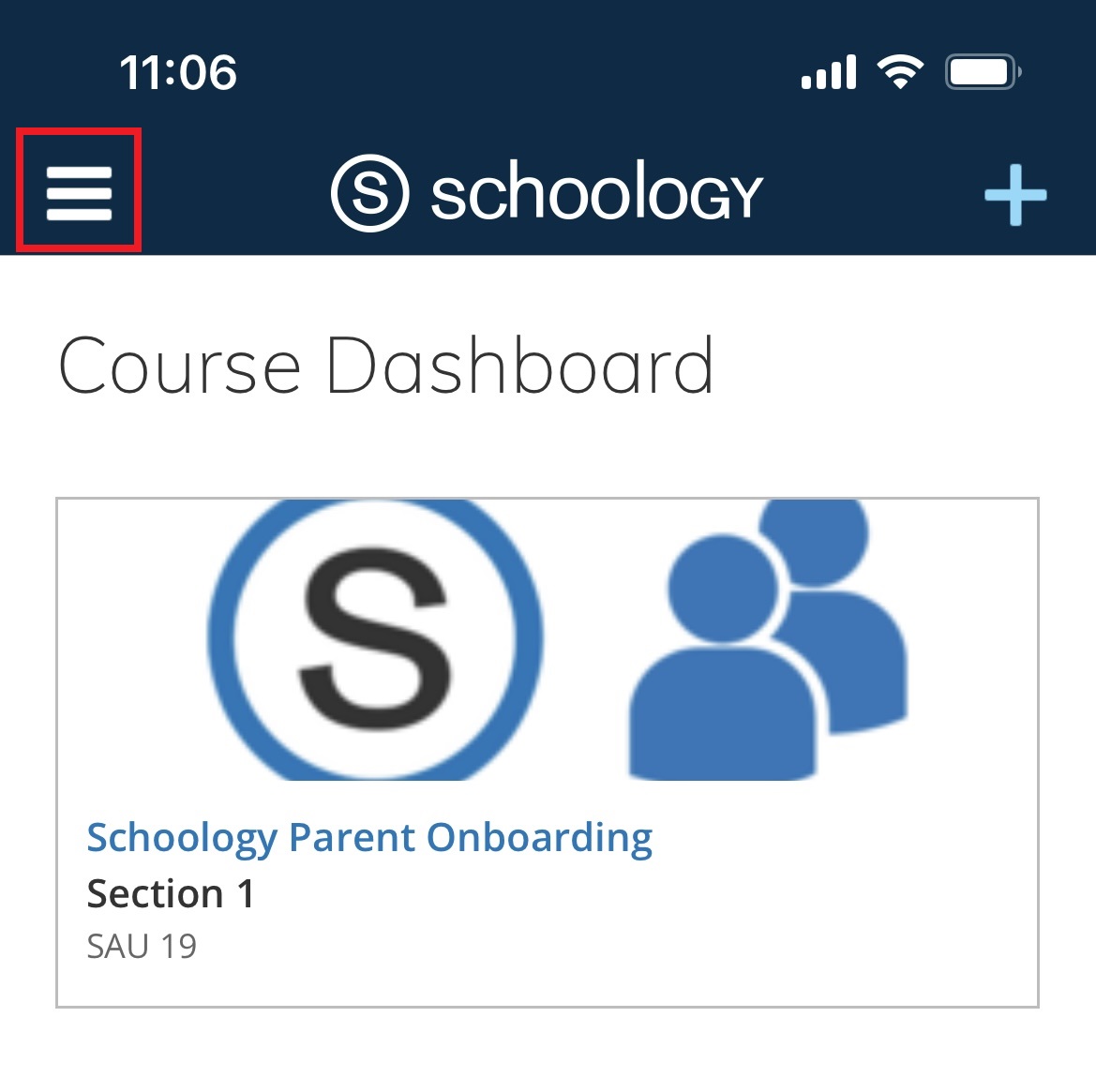
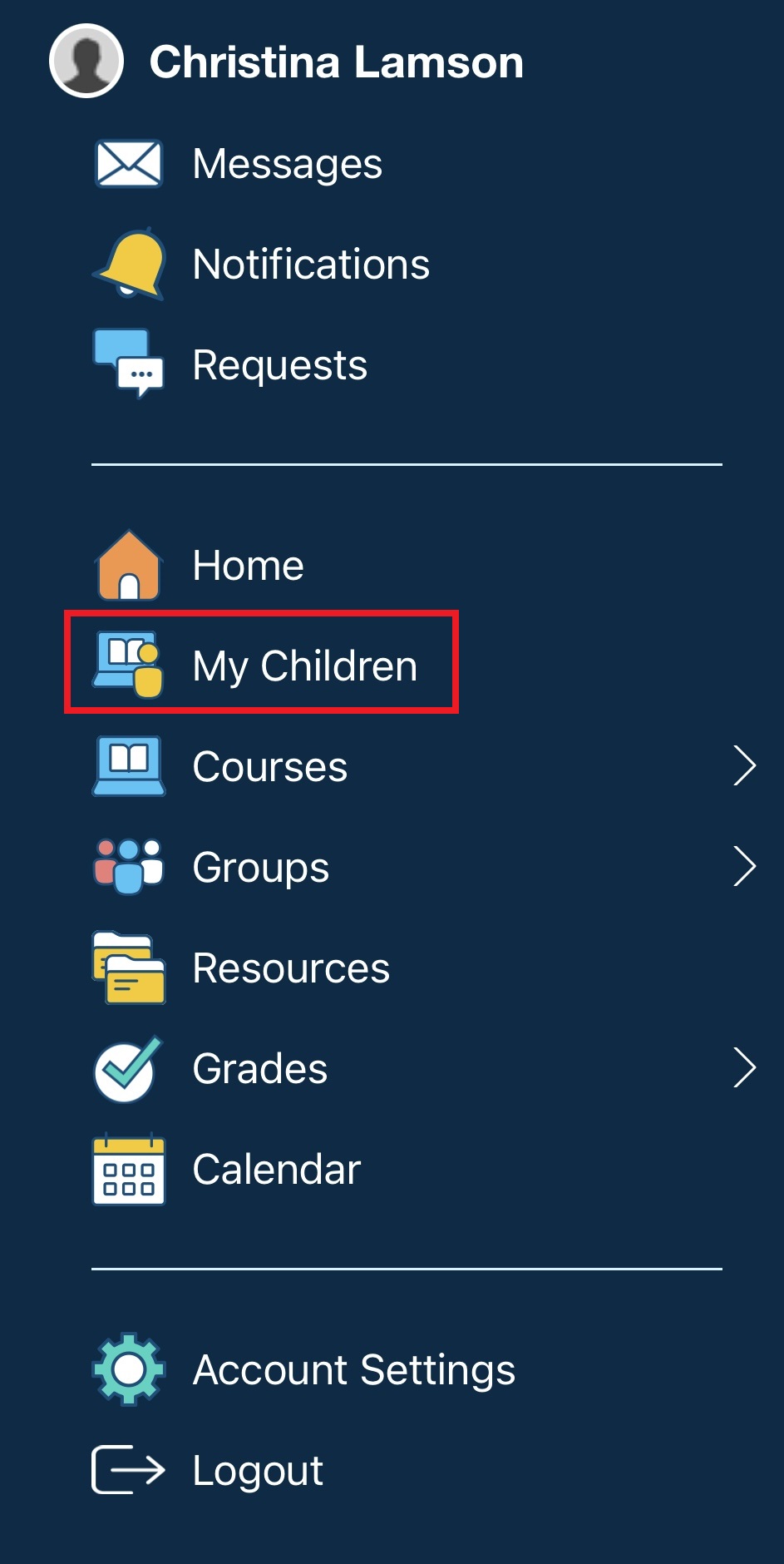
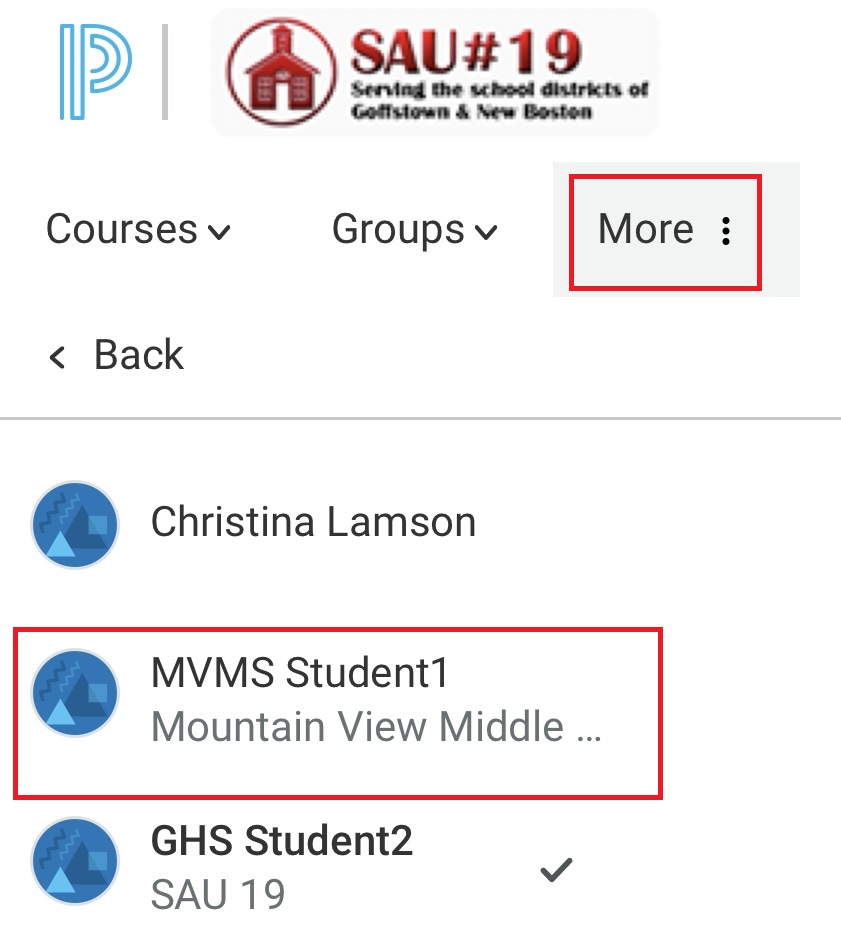
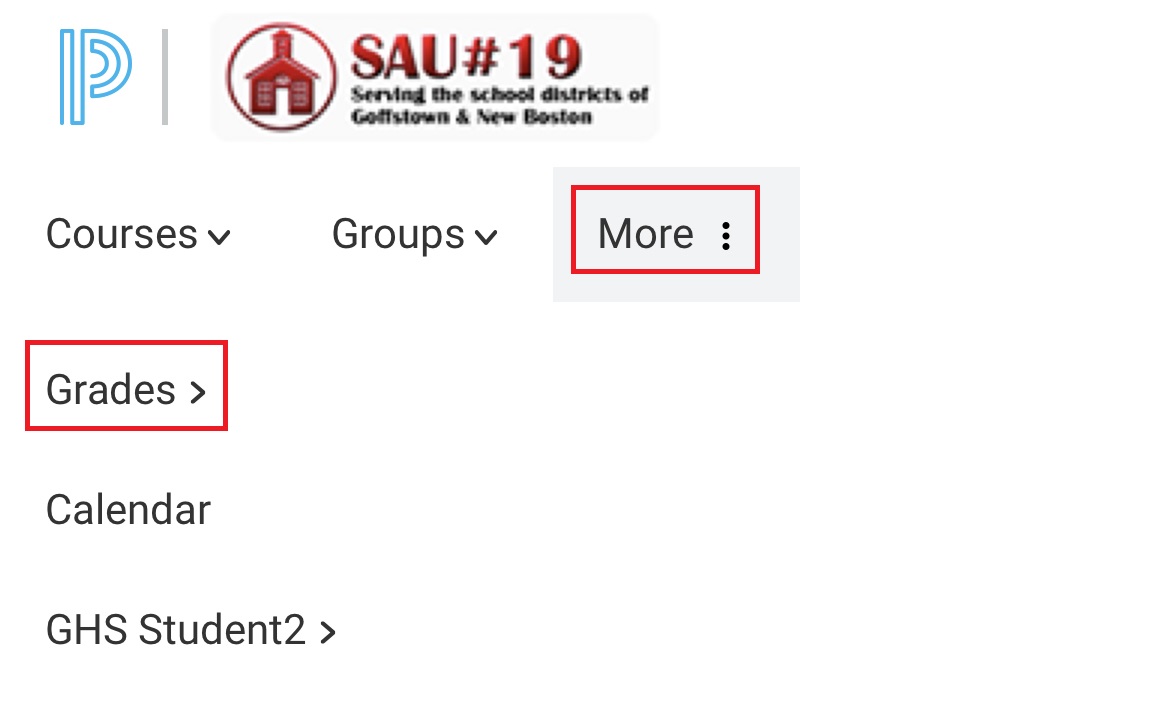
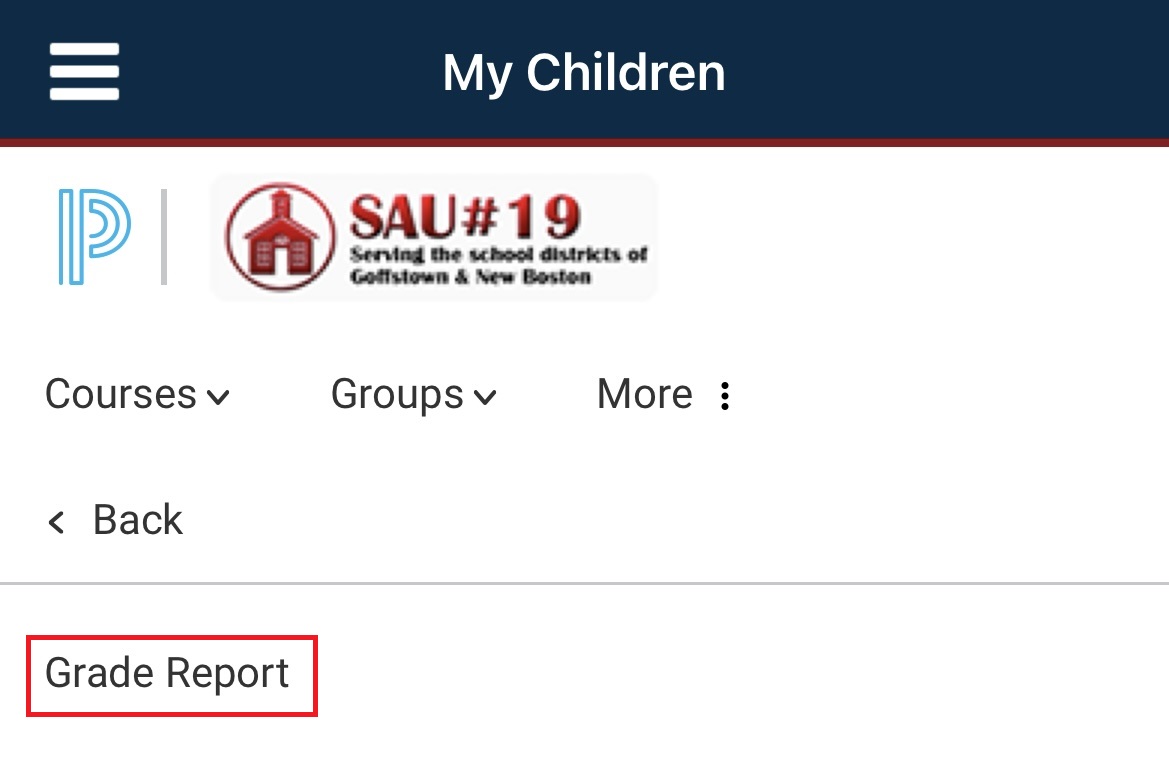
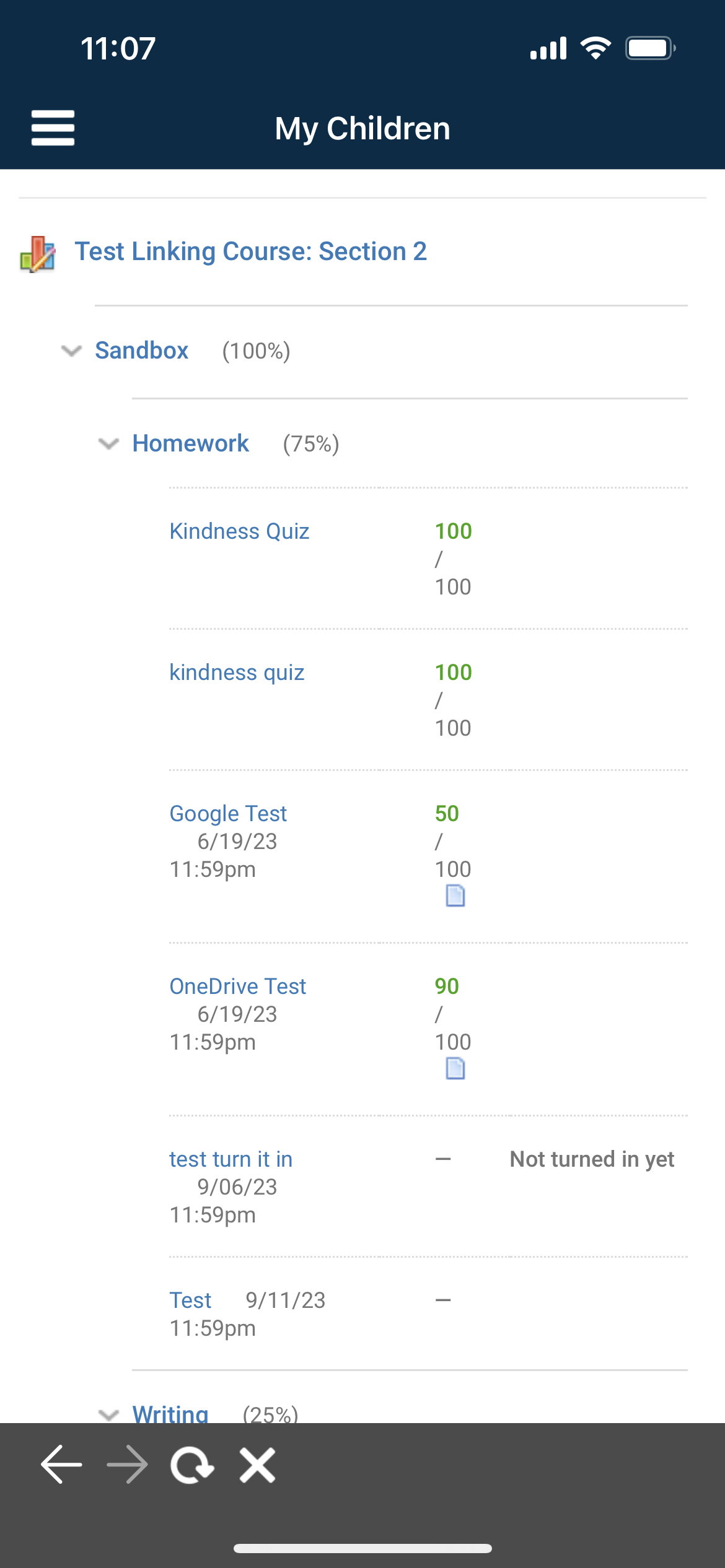
1. Go to https://www.schoology.com and log into your parent account.
2. If you default to your parent profile, you will need to switch to 'viewing as' your child by clicking on your profile name in the upper right-hand corner.
3. Click on your child's name in the drop-down menu.
4. In the top navigation menu, click on 'Grade Report'.
5. Click on the class you want to view grades for.
You will now see detailed information about the points your child received on each assignment, comments attached to assignments, Schoology rubric information (if used), and weighting information (if used). You also have the ability to click on an assignment and see details regarding what was assigned.
6. To view grades for other classes, simply click on the other classes.
7. To view grades for another child (in grades 7+), click on the profile name in the upper right-hand corner (this will be the name of the student you are currently viewing, and select your next child. Then follow these same steps.
Viewing Grades in the Parent Account via the Schoology App
To view your child's grades, please follow these instructions:
1. Log into your parent account on the Schoology app by clicking on the 'Sign in with my account' button and entering the username and password you set up.
2. Click on the 'Menu' icon in the upper left-hand corner (3 parallel lines).
3. Click on 'My Children'.
4. If you only have one child attached to your parent account, you will be viewing as your child. Click on 'More' if you have multiple children attached to your parent account, and then select the child you want to view.
5. Once viewing as your child, click on 'More' and select 'Grades'.
6. Select 'Grade Report'.
7. Click on a class you want to view grades for. You will now see detailed information about the points your child received on each assignment, comments attached to assignments, Schoology rubric information (if used), and weighting information (if used). You also have the ability to click on an assignment and see details regarding what was assigned. Please see the description in the screenshot in the section for viewing grades in a browser for more information on what is included in this grade report.
8. To view grades for other classes, simply click on the other classes.
9. To view grades for another child (in grades 7+), click 'More' and select the name of another child. Then follow these steps for that child.
