How to Access iCivics
If you are a middle school Social Studies teacher, you have access to iCivics. This program can be accessed from the left side bar in your Social Studies Schoology Courses. Although iCivics does not integrate into Schoology, this button has been created to pass you into Clever, which will log you into iCivics. Please note that although you have access to the educator materials and your students have access to the student accounts, you will NOT have a rostered class for this product.
To access your account, please follow these instructions:
1. Log into your student Schoology account and click into your Social Studies Course.
2. Click on iCivics from the left side bar. This will bring you to a Clever log in page.
3. Click on the 'Log in with Microsoft'. This may automatically log you into Clever or ask you to click on which Microsoft account to use.
If it does not, then enter your normal username@sau19.org and normal password to log in.
4. Once you are logged into Clever, you will need to click on the 'District Page' tab and then click on the 'iCivics' icon.
***If you get an error when logging into iCivics, it is due to cookie and pop-up blockers. To enable cookies and pop-ups for this site, please click on this link to follow the directions on how to create exceptions for the iCivics site: SAU19 Knowledge Base - iCivics - Difficulty Loading Content or Logging In.
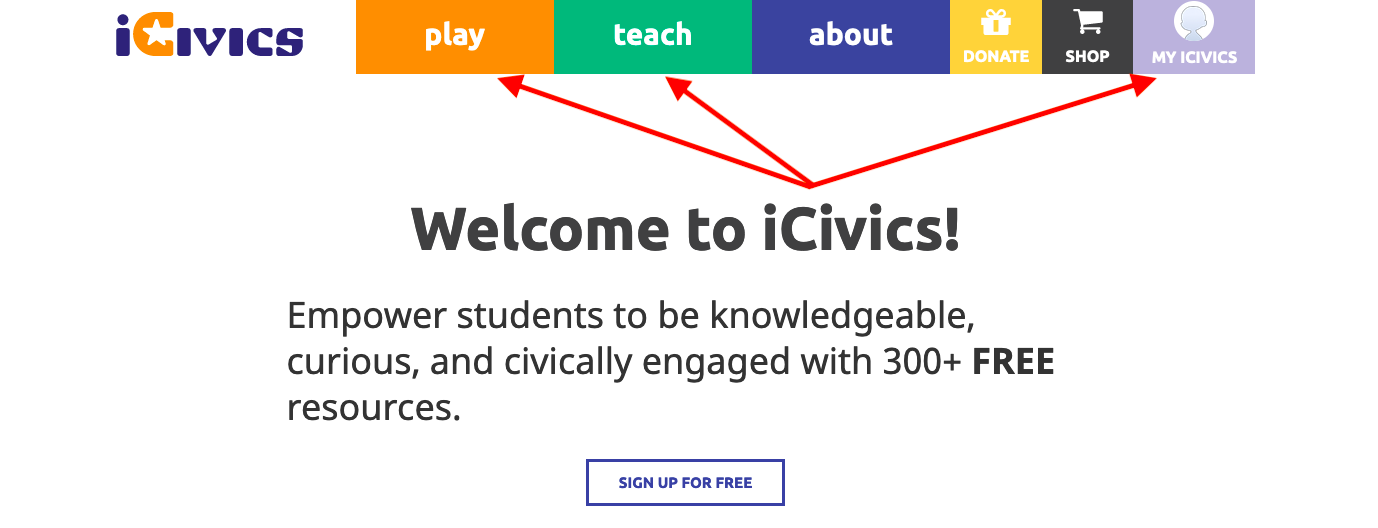
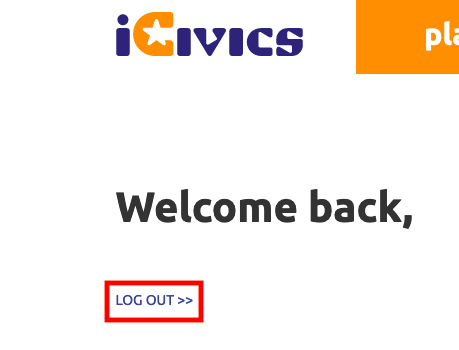
5. Once in the iCivics account, you can click on 'Play', 'Teach', or 'My iCivics' from the top navigation menu to explore materials.
6. When you are done using iCivics, please log out by clicking on the 'Log out' button in the upper left-hand corner.
