Using MyBib to Cite Sources
MyBib can be used to create in-text citations and a works cited page. The first time you use MyBib, there will be prompts to walk you through adding citations and creating a bibliography. To use MyBib, please follow these instructions:
***Please do not log into MyBib or save your work by creating an account. Just copy and paste the citations you create into your own work.
1. Go to https://www.mybib.com/
2. Click on '+ Add Citation'.
3. Choose what you are citing (website, book, journal, video, image, etc.). If you click on the drop-down arrow next to more, you will be able to choose from various other source types.
4. Enter the website or title of the book, article, or video into the text field and click 'Search'. MyBib will automatically generate the information for you if it is in their system and you can just choose the correct citation from a populated list. It may prompt you to verify the publisher or date of publication once you click on the citation you want to use. If the source is not in their system, it will prompt you to manually enter the information.
5. Enter any information that is missing in the citation.
6. If the source was created by a company versus an author, you can click on the person icon next to the author/contributor and this will change the text field so you can enter the name of the company instead.
7. If you need to change the format of the citation, click the drop-down arrow next to the format button, which defaults to Modern Language Association 8th edition (MLA), and choose the format you want.
Your citation will now appear in a works cited list.
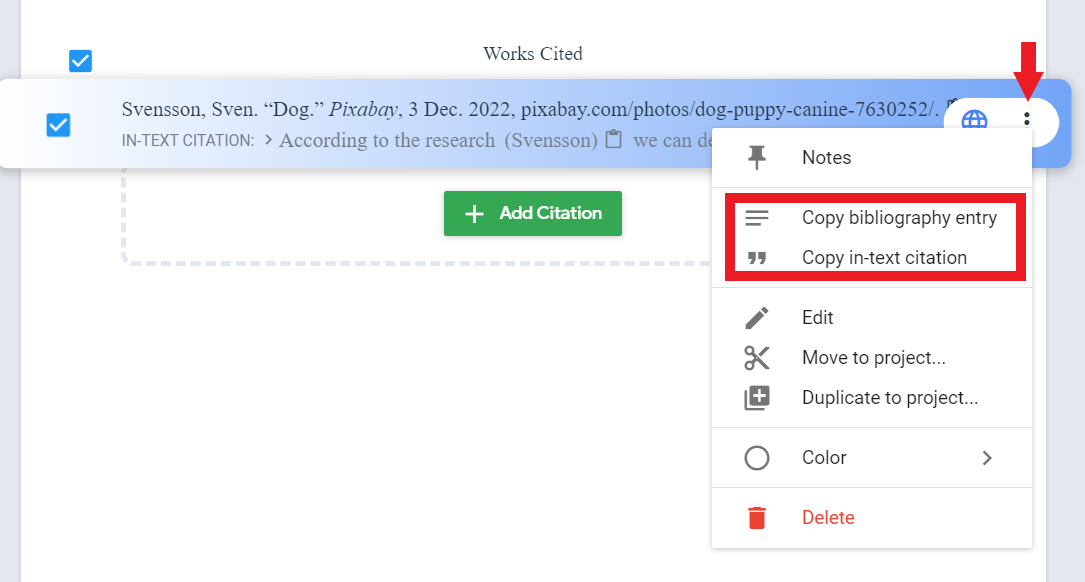
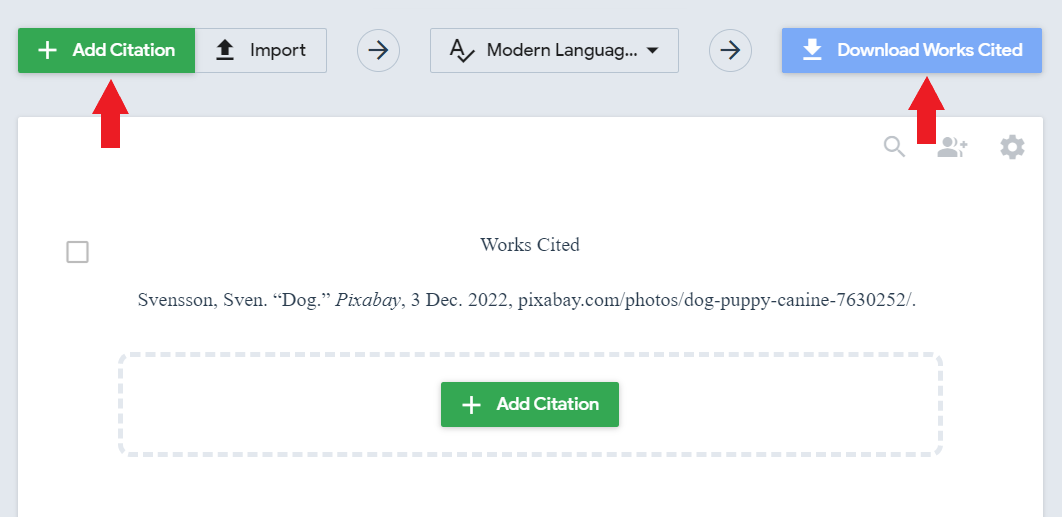
8. To copy the in-text citation or bibliography entry to add to your work, click on the three dots next to the citations and select either 'Copy bibliography entry' or 'Copy in-text citation' from the drop-down menu.
9. Click on '+ Add Citation' to add more citations to your works cited list.
10. Complete this process for all the citations you need to add.
11. Once you have cited all your sources, you can individually copy the bibliography entries, or you can click on 'Download Works Cited' to download all the entries at once.
12. Once you click on 'Download Works Cited,' you will need to choose how you want to get the works cited information. Please only 'Copy & paste the information right into your work. If you choose the 'Word' option, it will download a work file you could save into your Office 365 account.
