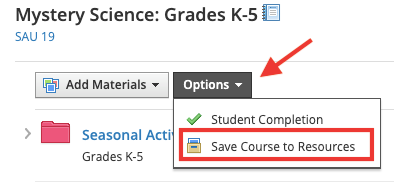Save an Entire Course to Your Personal Resources
Courses typically archive within 24-36 hours after the Course Term has ended. Instructors should save Course Materials directly to their personal Resources, which should be done prior to the Course archiving. To do this, please follow these directions:
1. Log into your Schoology account.
2. Click on 'Courses' from the navigation menu.
3. Go into the Course you wish to save to Resources.
4. Click on ‘Options’ and then in the drop-down menu, click ‘Save Course to Resources’ (located in the 'Materials' section of the Course).
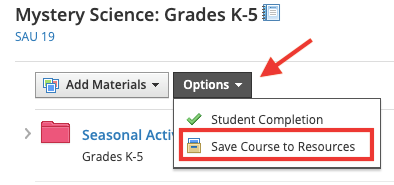
5. Under the ‘Collection’ drop down menu, keep 'Home' selected. You may also choose a specific folder to place it into if you have some set up and then select ‘Submit’.
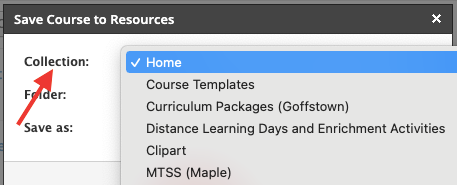
6. Once the Course finishes the copying process you will see the entire Course saved under 'Resources'.
7. Repeat this process for any Courses you need to save to Resources.
Note: Any third-party (Google or OneDrive) Assignments will only copy the directions and not the attached files (assignments that create copies for each student). Once you add the Course materials into your new Course at the beginning of the year, you can just edit the assignments to reattach the files. Embedded third-party links or files that were not added as assignments that create a copy for each student should copy over as long as the right permissions were chosen on the files themselves. No student information or submissions will save to Resources either.
If your Course archived prior to saving the materials, you can access the archived Course by following these instructions:
1. Click on 'Courses' from the navigation menu and then selecting 'My Courses' from the right-hand side.
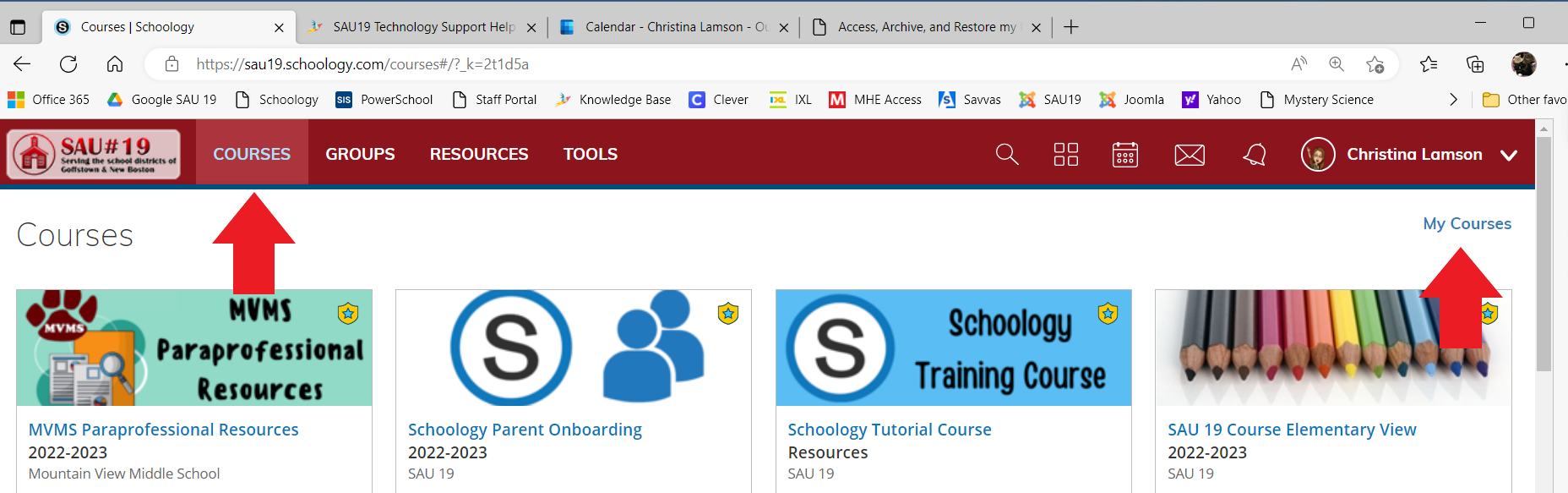
2. Click on the 'Archived' tab.
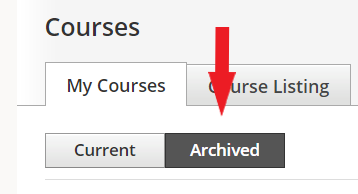
3. Click into the Course you wish to save to Resources.
4. Click on ‘Options’ and then in the drop-down menu, click ‘Save Course to Resources’ (located in the 'Materials' section of the Course).