- It is the start of a new year or new Semester, and no work has been graded yet
- The sections must be within the same Course.
- The sections must be associated with the same grading period.
- Enrollment must be unique across the linked sections. There cannot be any overlap in the students.
The sections must have the same Course Admins.
Consider only linking ODD days together and EVEN day together versus linking them all into one Course
To link Course sections, please follow these directions:
1. Click on 'Courses' in the top navigation menu and then click on 'My Courses' on the right-hand side.
2. Click the gear next to the first section you wish to link and select 'Link Existing Section' (only the Courses that have the ability to be linked will appear on the next screen).
3. Check the box next to the sections you want to link to the section you click the gear on and then click 'Next'.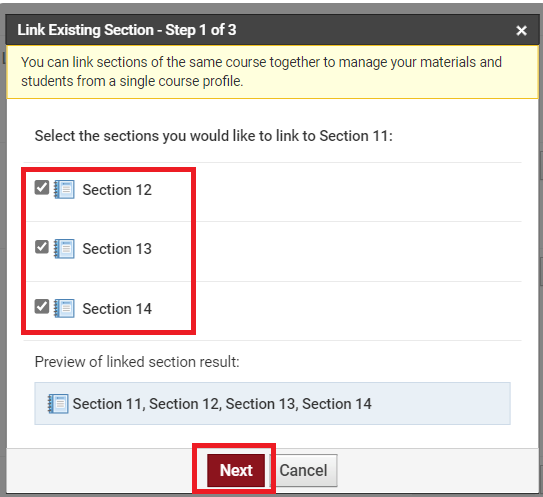
4. Select 'Standard CSV' and then click 'Download and Next'. You will not need this file after it downloads.
5. Click 'Link Sections' and your sections will now be linked together in Schoology.
6. Repeat these steps for any other Courses you want to link.
