McGraw Hill (Everyday Math, Wonders, and Reveal Math) can sometimes be impacted by the privacy settings on your device. If you are having difficulty loading content from McGraw Hill (or get a blank screen), you may need to change the cookie and pop-up settings on your browser.
To do this, please follow the directions for the browser you are using. If your browser is not one of supported browser listed, please check the privacy settings on that browser.
Firefox:
1. Open Firefox.
2. On a Mac, click on 'Firefox' from the top navigation menu and then select 'Preferences'. On a PC, click the gear and then select 'Manage more settings'.
Mac:
PC:
3. Click on 'Privacy & Security' from the left side bar.
4. Scroll until you see 'Cookies and Site Data' and then click on 'Manage Exceptions...". 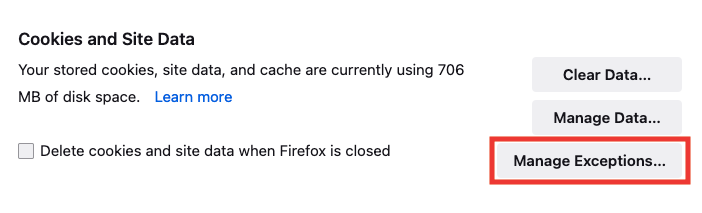
5. Enter the following websites one-by-one into the 'Address of website' field and click on 'Allow'. Once all websites are added, click on 'Save Changes'.
*https://my.mheducation.com/ (this is only needed for students using Reveal Math)
6. Go back to the 'Privacy & Security' page and scroll down until you see 'Block pop-up windows' and click on 'Exceptions'.
7. Enter the following websites one-by-one into the 'Address of website' field and click on 'Allow'. Once all websites are added, click on 'Save Changes'.
8. Go back to the 'Privacy & Security' page and scroll down until you see 'Warn you when websites try to install add-ons' and click on 'Exceptions'.
9. Enter the following websites one-by-one into the 'Address of website' field and click on 'Allow'. Once all websites are added, click on 'Save Changes'.
Microsoft Edge:
1. Open Microsoft Edge.
2. On a Mac, click on 'Microsoft Edge' from the top navigation menu and then select 'Preferences'. On a PC, click the three dots next to your profile image and then select 'Settings'.
Mac:
PC:
3. Click on 'Cookies and Site Permissions' from the left side bar.
4. Under 'Cookies and data stored', click on 'Manage and delete cookies and site data'.
5. Under 'Allow', click on 'Add'.
6. Enter the following websites one-by-one into the 'Site' field and click on 'Add'.
*https://my.mheducation.com/ (this is only needed for students using Reveal Math)
7. Go back to the 'Cookies and Site Permissions' page and scroll down until you see 'Pop-ups and redirects' and click on it.
8. Click 'Add'.
9. Enter the following websites one-by-one into the 'Site' field and click on 'Add'.
*https://my.mheducation.com/ (this is only needed for students using Reveal Math)
Try access fully logging out of your browser. Then log back in and try accessing your McGraw Hill content again.
