Software applications can be installed from the Filewave self-service kiosk. To load an app do the following:
1.
Click on the (black) Kiosk icon  in the lower right-hand corner of your device.
in the lower right-hand corner of your device.
If you do not see the (black) Kiosk icon, click on the arrow  in
the lower right-hand side of your device to open a new menu and select
the (black) Kiosk icon from that menu. However, if the (black) Kiosk icon
isn't visible -- Please see you school Tech support person for
assistance.
in
the lower right-hand side of your device to open a new menu and select
the (black) Kiosk icon from that menu. However, if the (black) Kiosk icon
isn't visible -- Please see you school Tech support person for
assistance.
2. Locate the application you want to add to your laptop. You can select Applications, Printers, or Utilities from the left sidebar to filter your options.
3. Click the Install button 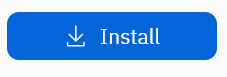 and the program will be queued to install in the background.
and the program will be queued to install in the background.
