Please Note: All formulas in excel will begin with an equals sign =
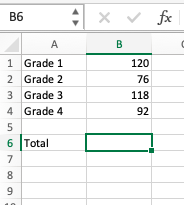
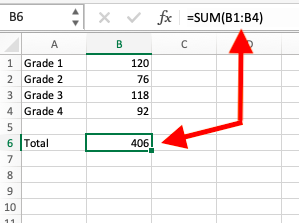

Using a Formula to Auto-Calculate Cells
1. Click into an empty cell.
2. Type in an equal sign = and then state the calculation you want it to complete.
Ex: =SUM if you want it to add cell amounts together.
3. After the stated calculation, add the range of cells you want it to calculate inside of parenthesis.
Ex: if you have data in cells row 1, columns A through E that you want to add, then you would use the formula =SUM (A1:E1). The colon tells it to use ALL the data between those cells.
Ex: if you have data in cells row 1, columns A and E that you want to add, then you would use the formula =SUM (A1,E1). The comma tells it to use ONLY the data in those cells. You can use multiple cells for this formula as long as they are separated by commas.
For more information on using formulas and functions in Excel, please click this link:
Formulas and functions - Microsoft Support.
