*Please Note: When creating an assignment within one subject level, only align standards that are for that subject area. If you try to add standards for other subjects to the assignment, it will not pass to PowerSchool. Instead, duplicate the assignment in the other subject's levels Course and align the standards on that assignment.
Adding Schoology Assignments:
1. Click 'Add Materials' and select 'Add Assignment' from the drop-down menu.
2. Title the Assignment.
3. Add a description for the Assignment explaining what the students will complete.
*Please Note: For many Assignments, this is the only thing parents can see, so it will be important to remember to add enough information for the students and parents to understand the assignment in this description.
4. Select what kind of Assignment you want to add and add the corresponding file or leave this part blank to allow students to be able to select a file to attach.


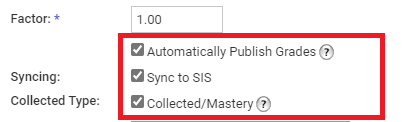
5. Select a Due Date and set the amount of point to 4. Then select the correct category to map it to, double check the period is correct, and leave the factor set to 1.00.
6. Be sure that 'Automatically Publish Grades', 'Sync to SIS', and 'Collected/Mastery' are checked off.
7. Select NBCS Performance Indicators for the 'Scale/Rubric' and click 'Align'.
8. Click 'New Boston Central School'.
9. Select the correct folder for the grade and subject Course you are in.
*Please Note: Only assign standards that are directly related to that Course. If you align standards for a subject not within that Course, then the assignment WILL NOT sync. Behavior standards should be attached to our homeroom Course.
10. Check off any standards you want to align and click 'Align'.
You will now see the aligned standards in the Assignment set up screen.
11. Set any other settings, including the ability to individually assign and click the word bubble to disable comments on the assignment. Then click 'Create'.
Aligning Standards to Discussions:
1. Click 'Add Materials' and select 'Add Discussion' from the drop-down menu.
2. Add a title for your Discussion, add a description of the Discussion, and add a Due Date.
3. Click 'Align'.
4. Click 'New Boston Central School'.
5. Select your grade and your standards you wish to align.
6. After you check the standards to align, click 'Align'.
The standards will now be visible on the Discussion creation screen.
7. Click 'Create'.
Adding Grade Columns:
1. Click 'Gradebook' from the left side bar of your Schoology Course.
2. Click the '+' button on the right-hand side of your Gradebook and select 'Add Grade Column' from the drop-down menu.
3. Add a title for the Assignment you need a Grade Column for, a Due Date, and a Category.
4. Be sure that 'Automatically Publish Grades', 'Sync to SIS', and 'Collected/Mastery' are checked off.
5. Click 'Align'.
6. Click 'New Boston Central School'.
7. Select your grade and your standards you wish to align.
8. After you check the standards to align, click 'Align'.
The standards will now be visible on the Grade Column creation screen.
9. Click 'Create'.
You now have a Grade Column in your Gradebook that you can score standards on. This Grade Column will not create any Materials in your Schoology Course.
