Launching/Joining a Teams Meeting from Your Outlook Calendar
To join a meeting from your Outlook Calendar, please follow these directions:
1. Open Microsoft Outlook.
2. Click on the calendar icon.
3. Locate the Microsoft Teams Meeting event and click on it.
4. Click on Join.
5. Adjust your camera and microphone settings and then click Join now.
You will enter a lobby (waiting room) until the presenters lets participants into the meeting.
Launching/Joining a Teams Meeting from Your Teams Calendar
To join a meeting from your Teams Calendar, please follow these directions:
1. Open the Microsoft Teams app.
2. Click on the calendar icon.
3. Locate the Microsoft Teams Meeting event and click on it.
4. Click on Join.
5. Adjust your camera and microphone settings and then click Join now.
You will enter a lobby (waiting room) until the presenters lets participants into the meeting.
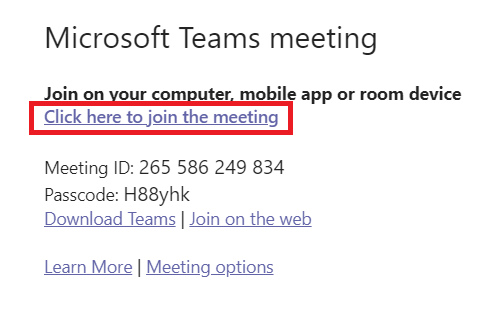
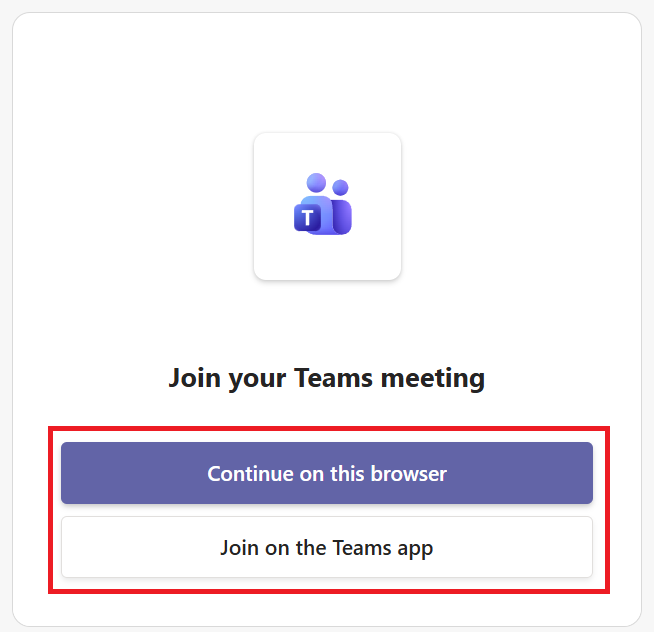
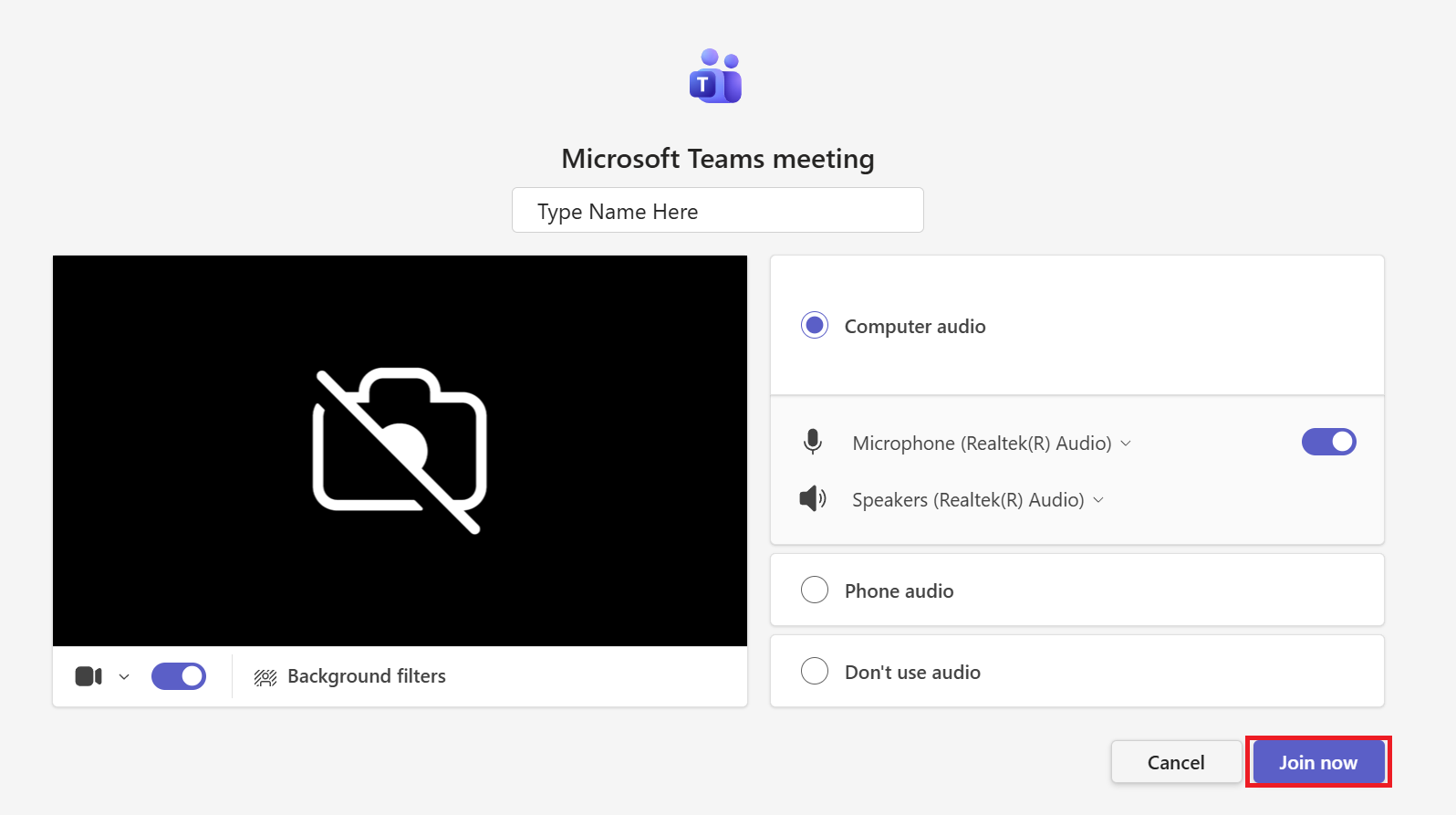
Launching/Joining a Teams Meeting from a Link
To join a meeting from a link, please follow these directions:
1. Click on the Click here to join the meeting link that was shared with you.
2. If prompted to choose a way to join, click either Continue on this browser or Join on the Teams app.
3. Adjust your camera and microphone settings and then click Join now.
*If you are not logged into Microsoft Teams, you will need to type your name and then click Join now. Signing in is the preferred method since it allows the presenter to see who is in attendance and it will give you a record of the meeting, any messages from the chat, and any files shared in your Microsoft Teams app once the meeting has ended. If you are entering as a guest, it will prompt you to enter a name. Please make sure to enter an identifiable name so the presenter knows who is in the meeting.
You will enter a lobby (waiting room) until the presenters lets participants into the meeting.
