Linking Student Savvas Accounts
Follow these directions to link student Savvas accounts to Schoology.
When your child logs into Savvas Realize materials for the first time, they can expect to take the following steps. This should only need to be completed once each year.
- Students will log into their Schoology account.
- Click on the Science Course.
- Click into your Coursework folder.
- Find the Savvas Realize activity, material, or eText.
- When you click on the activity, material, or eText, you will see this screen.
- Click on 'Begin'.
- When prompted to log in to Savvas Realize, click 'District Login'.
- It should automatically log into Savvas Realize. A prompt to verify the class may appear.
Once these steps have been completed, all Savvas Realize materials in that Course will be viewable.
When opening an eText, you may be prompted to open in a new window. Click that button and it will bring you to the eText.
***If you get the log in screen after clicking on button to open in a new window, simply click on a button on your left sidebar, and then click on 'Materials' in the left side bar, go back into the eText, and it should now open.
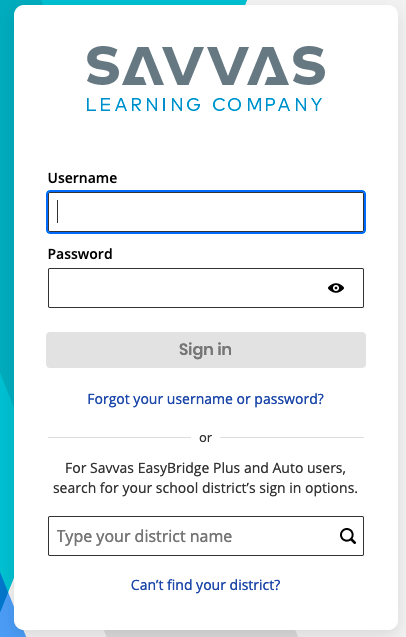
If you have difficulty connecting or see a different log in screen appear, you may need to try a different browser. Firefox and Microsoft Edge work well with Schoology integrations.
