Some online curriculum sites such as McGraw Hill (Everyday Math and Wonders), Savvas, Discovery Education, etc. can sometimes be impacted by the privacy settings on your device. If a student is having difficulty loading content from these sites on their personal device, they may need to change the cookie and pop-up settings on their browser. Teachers may also need to adjust these settings.
World Book, PebbleGo, and Discovery Education have a general district auto-log in. If a student or teacher is having trouble accessing embedded content for these sites, try clicking on the matching title of the online curriculum site (World Book/PebbleGo/and Discovery Education) from the left side bar of the Course. After that opens, go back to the Schoology Course and click on 'My Activities' (grades preschool-5)/Materials' (grades 6-12). Go back into the embedded content having difficulty loading. It should load now.
To do this, please follow the directions outlined below.
Firefox:
1. Open Firefox.
2. On a Mac, Click on 'Firefox' from the top navigation menu and then select 'Preferences'. On a PC, click the gear and then select 'Manage more settings'.
Mac:
PC:
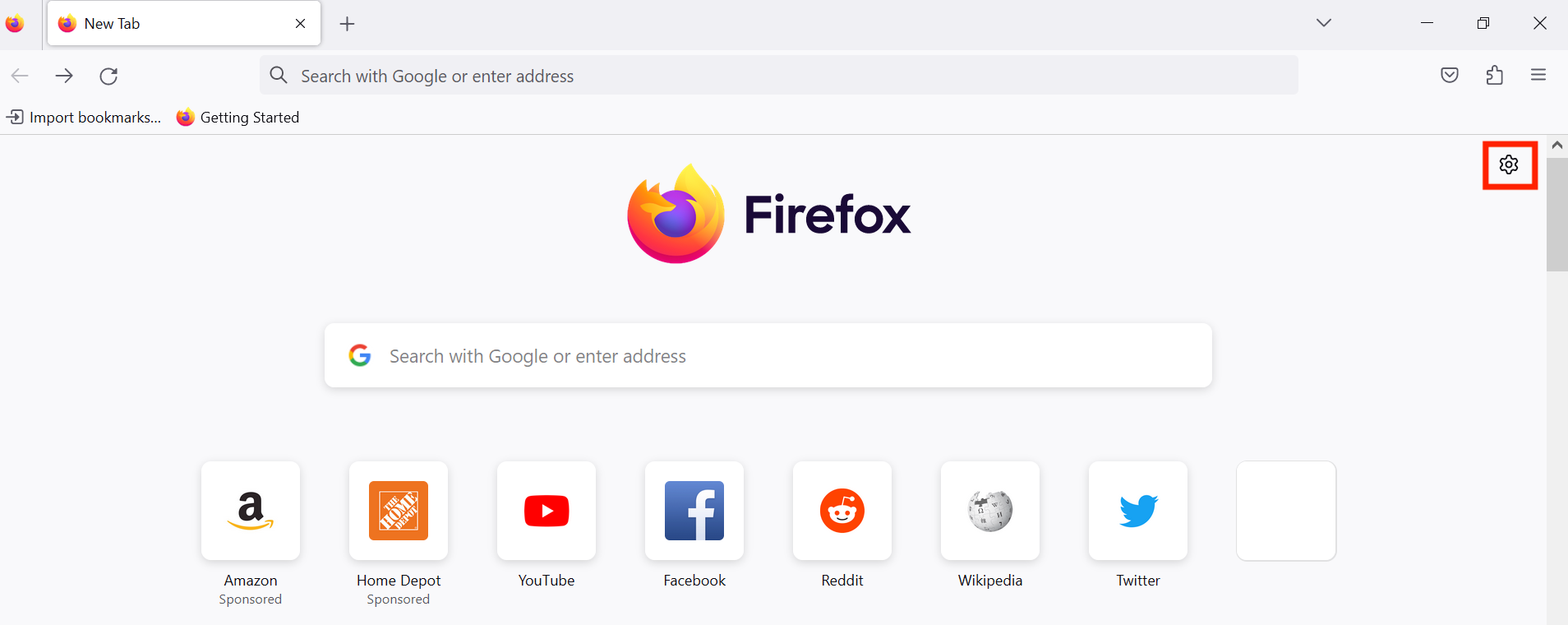
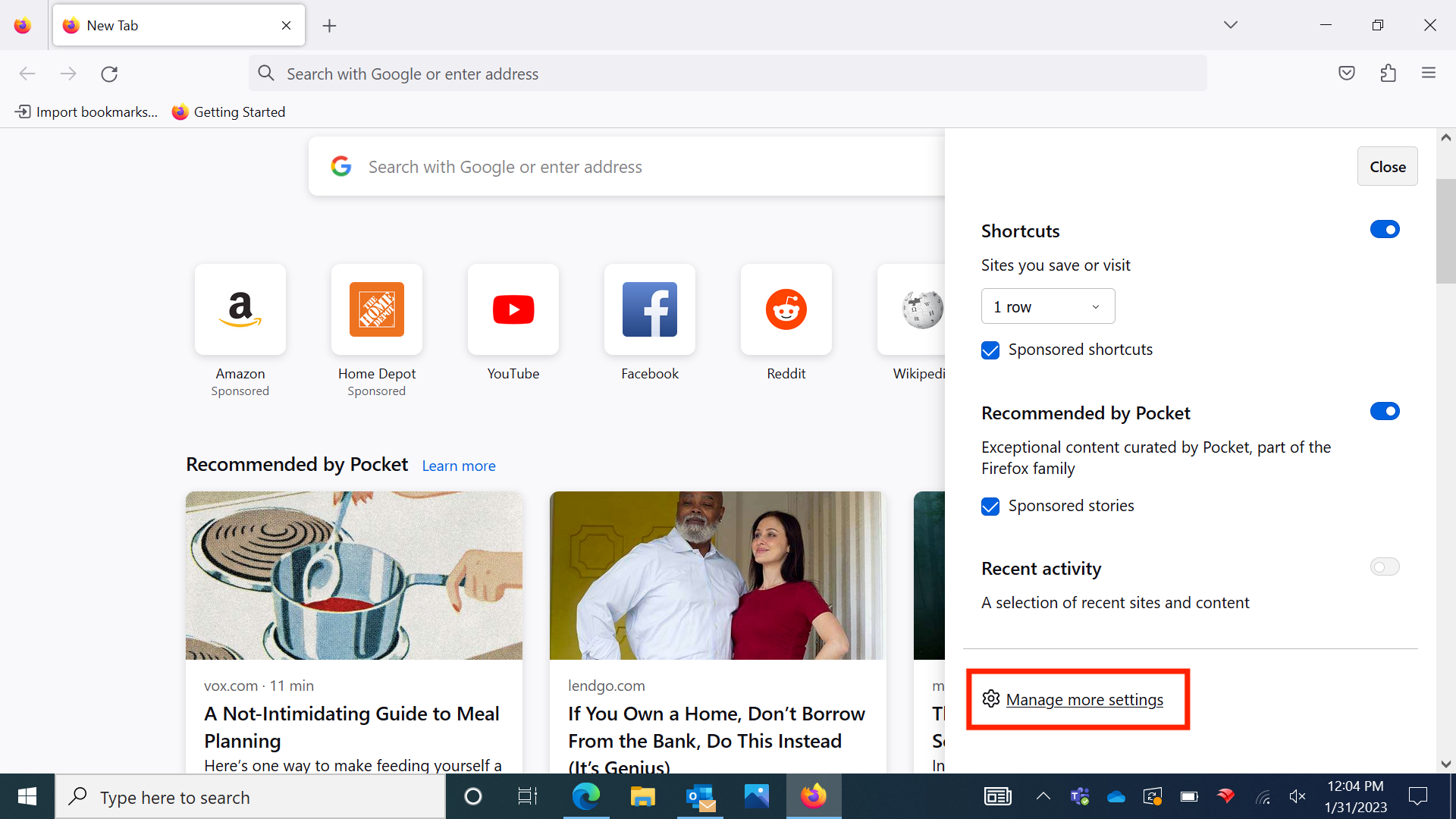
3. Click on 'Privacy & Security' from the left side bar.
4. Scroll until you see 'Cookies and Site Data' and then click on 'Manage Exceptions...".
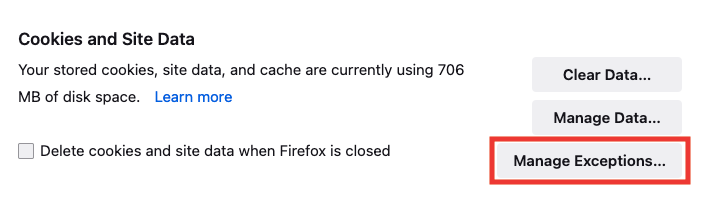
5. Enter the following websites one-by-one into the 'Address of website' field and click on 'Allow'. Once all websites are added, click on 'Save Changes'.
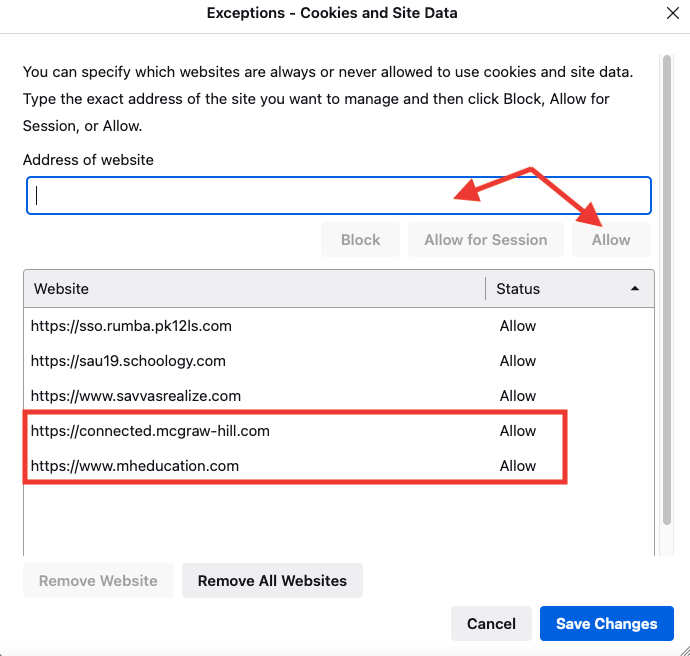
6. Go back to the 'Privacy & Security' page and scroll down until you see 'Block pop-up windows' and click on 'Exceptions'.
7. Enter the following websites one-by-one into the 'Address of website' field and click on 'Allow'. Once all websites are added, click on 'Save Changes'.
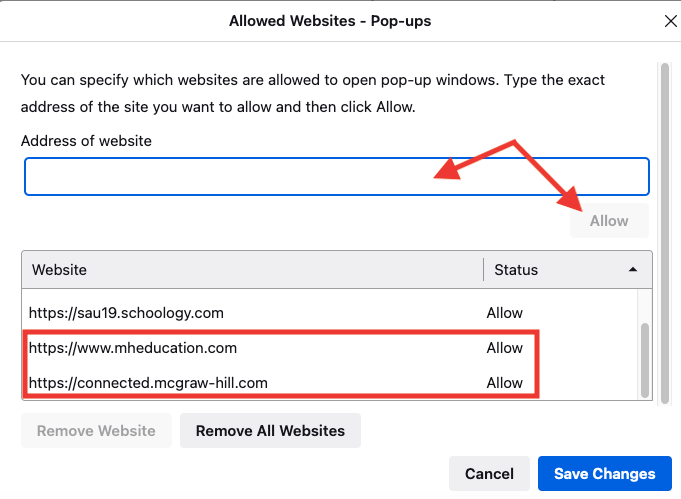
Microsoft Edge:
1. Open Microsoft Edge.
2. On a Mac, Click on 'Microsoft Edge' from the top navigation menu and then select 'Preferences'. On a PC, click the three dots next to your profile image and then select 'Settings'.
Mac:
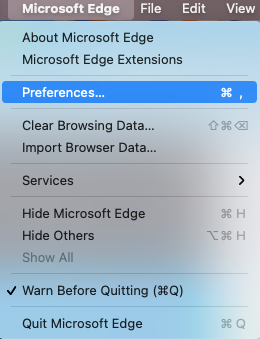
PC:
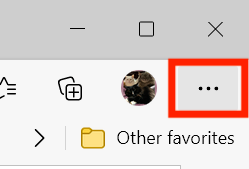
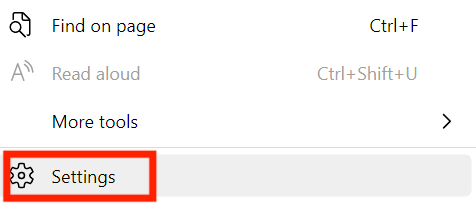
3. Click on 'Cookies and Site Permissions' from the left side bar.
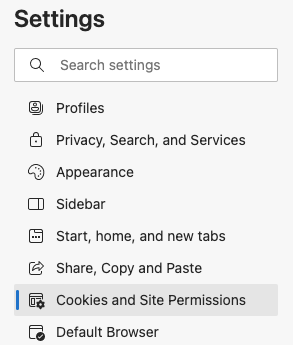
4. Under 'Cookies and data stored', click on 'Manage and delete cookies and site data'.

5. Under 'Allow', click on 'Add'.
6. Enter the following websites one-by-one into the 'Site' field and click on 'Add'.
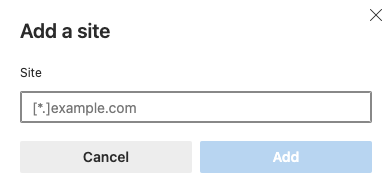
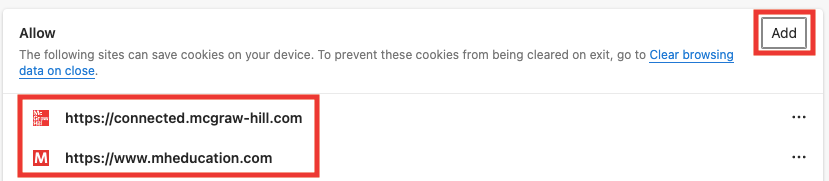
7. Go back to the 'Cookies and Site Permissions' page and scroll down until you see 'Pop-ups and redirects' and click on it.
8. Click 'Add'.
9. Enter the following websites one-by-one into the 'Site' field and click on 'Add'.
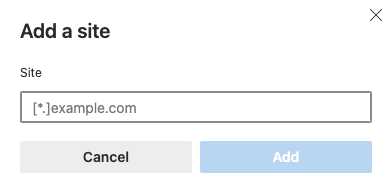
Try access fully logging out of your browser. Then log back in and try accessing your curriculum content again.
