* Please Note: The "Free" tier does not have a direct integration to Schoology; therefore, educators will need to click on the button in Schoology that we developed. This will launch the SchoolAI website where resources can be accessed.
**Educators teaching students at MVMS or GHS may share the SchoolAI Spaces with students in Schoology using the share links. Educators at GLS, BES, MAES, and NBCS may use the SchoolAI tools for creating materials to use for teaching and learning; however, share links to any direct SchoolAI resources cannot be shared with students at these schools.
Accessing SchoolAI:
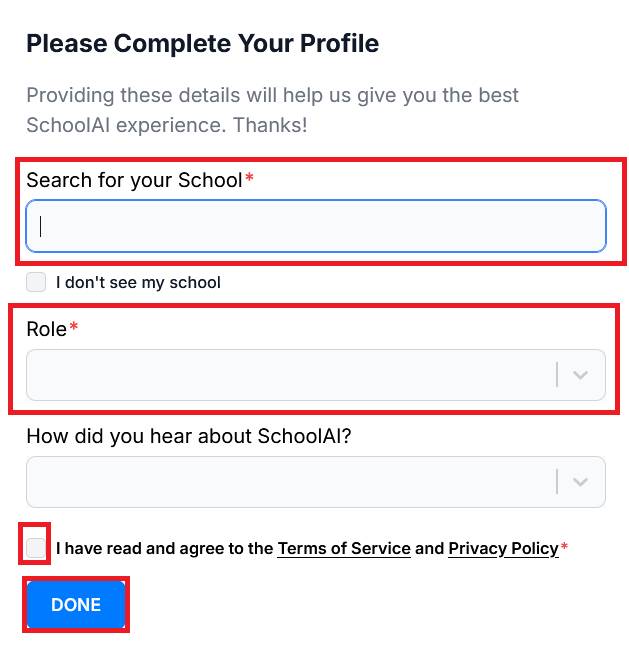
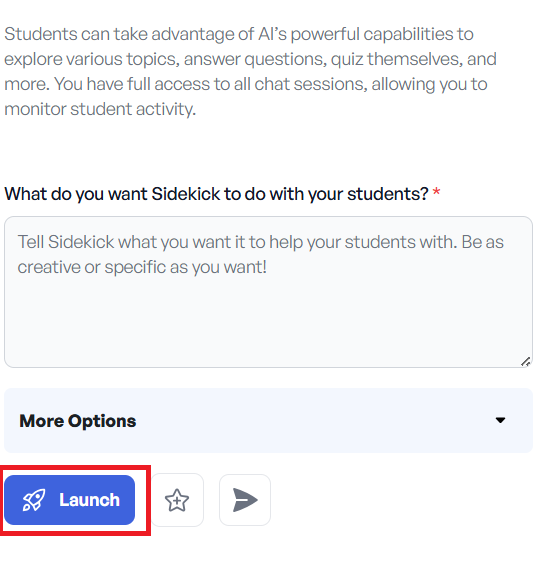
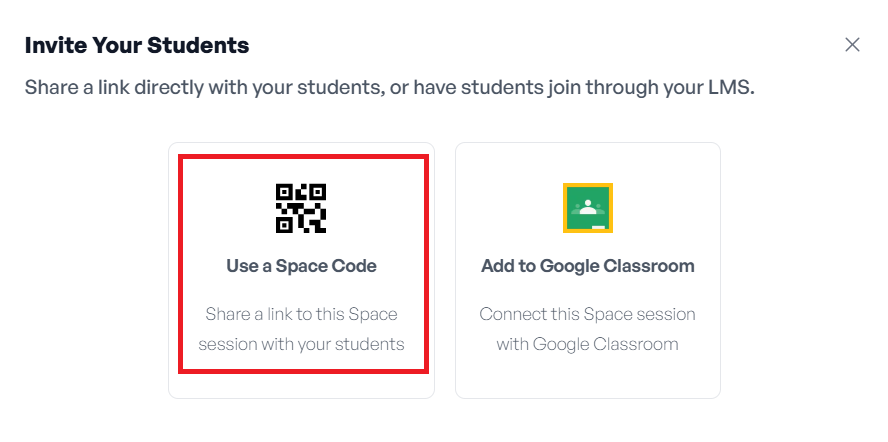
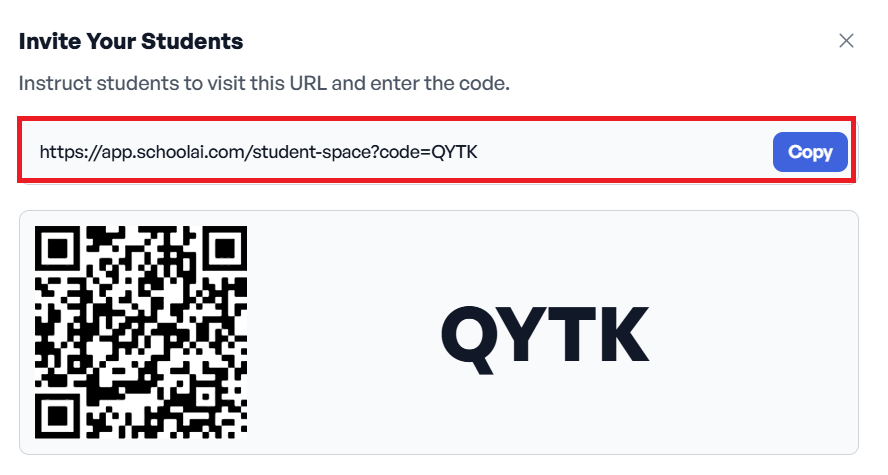
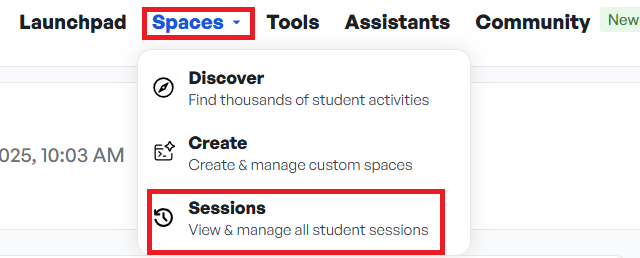
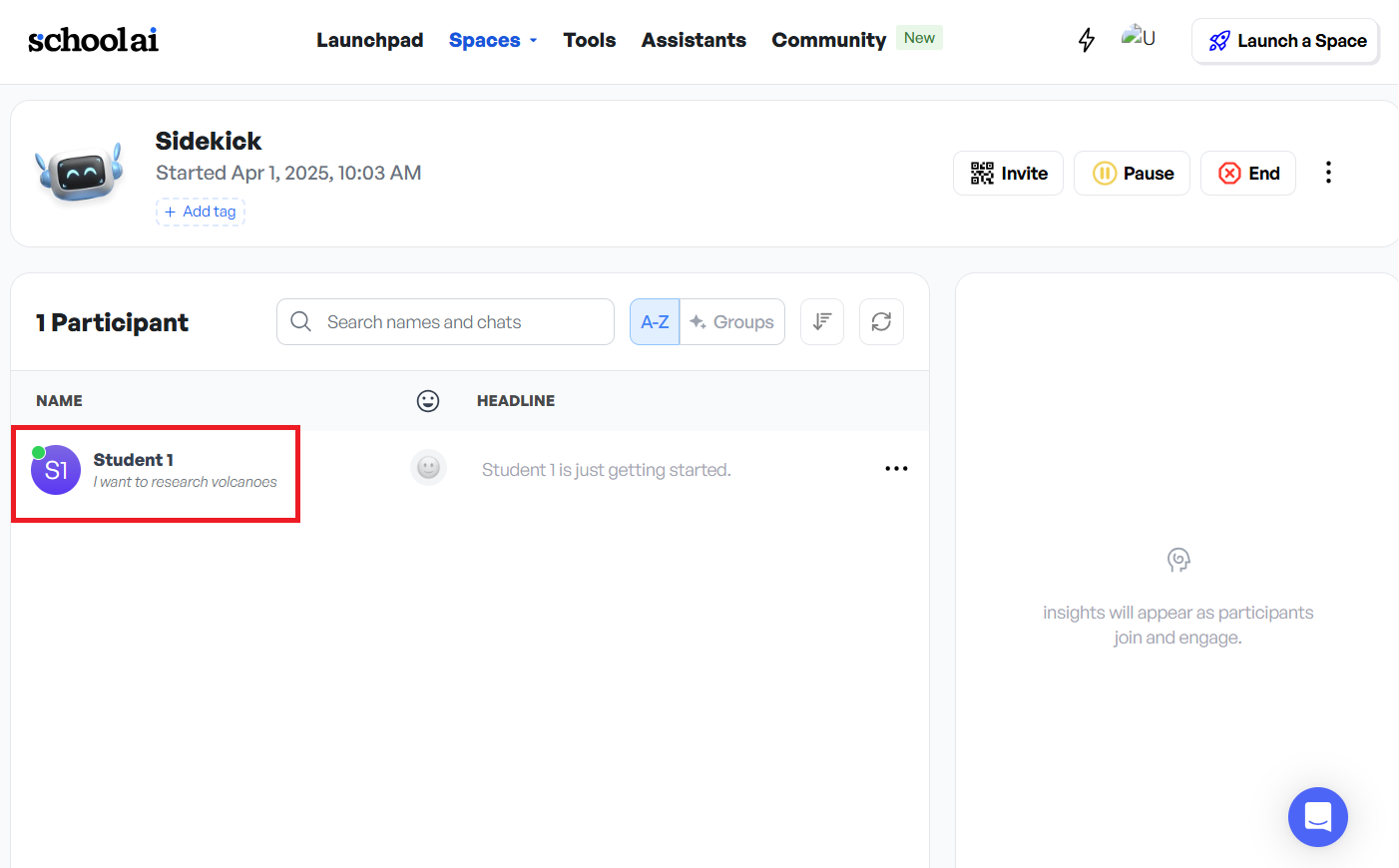
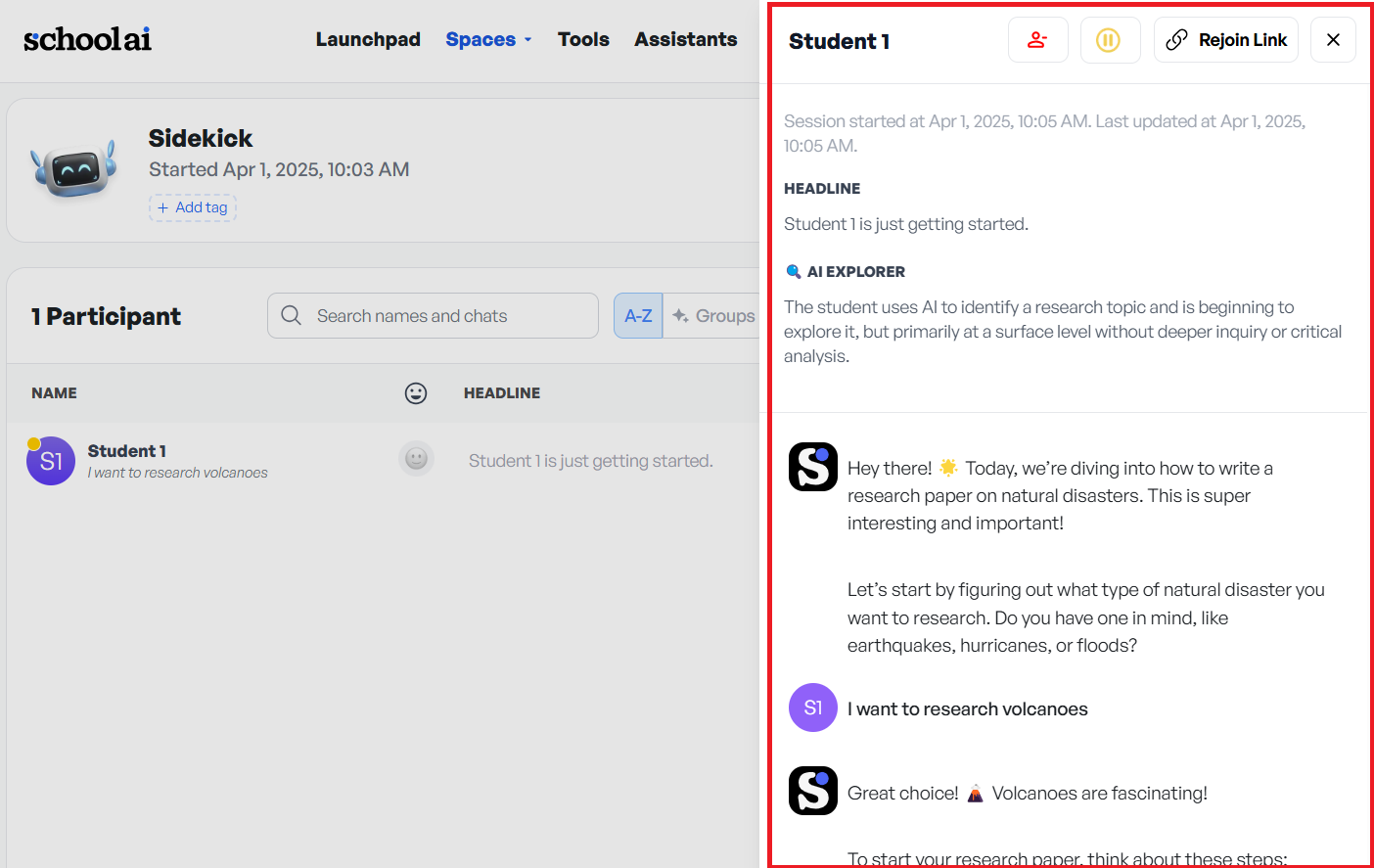
1. Log into Schoology and click into one of your Courses.
2. Click on the SchoolAI button on the left side bar.
This will open SchoolAI in a new window. If you are an administrator, you can access SchoolAI by going to: https://app.schoolai.com/sign-in.
3. On the login screen, click on 'Continue with Microsoft'.
4. You will be prompted to answer a few questions regarding your school, role, and how you heard about SchoolAI. Then check the box to agree to the Terms of Service and Privacy Policy and click 'Done'.
5. Click 'Skip' in the upper right-hand side to skip the section where it asks you to invite your colleagues.
Once logged in, you will have access to the Free SchoolAI resources. For information on how to use the SchoolAI website and resources, please click this link: School AI Help Center.
Utilizing SchoolAI:
There are four tabs on the main pages of the SchoolAI website: Launchpad, Spaces, Tools, and Assistants.
Launchpad: This is the homepage of your SchoolAI account. Here you can navigate to the various tools SchoolAI has to offer.
Spaces: Provides educators with numerous premade resources to use in their classroom. These resources can be filters by standards, grade level, subject, or strand. Educators can also choose to create a Space of their own. When teachers create spaces, they can copy and paste a share link into Schoology for to access, allowing them to interact with AI-powered chatbots to help them learn.
Please Note: Spaces are limited to 75 participants a day per Space. If you need more students to access the Space, then create multiple/duplicate Spaces (one for each Course) so you can bypass this limit.
Tools: Allows educators to leverage AI to generate a variety of classroom materials.
*Please Note: SchoolAI is not meant for use with any student PII or other student specific information. Generalized information is fine to enter.
Assistants: Allows teachers to chat with AI-powered chatbots for assistance on different tasks.
Invite Students to Utilize SchoolAI Spaces:
*Please Note: Students do not have their own SchoolAI accounts - only teachers can create accounts. For students to access the Spaces you choose, you will need to launch a Space and share the link to that Space in your Schoology Courses.
*There is a daily participant limit set to 75 for each activity.
To watch a video on how to utilize SchoolAI Spaces, please click this link: https://sau19.mediaspace.kaltura.com/media/Using+SchoolAI+Spaces+for+Teachers/1_f5pl22nd.
To invite students to a Space:
1. Click on the Space you would like to use.
2. Under More Options you can select Launch, Add to favorites, or Share space.
Launch will open the Space for you to share it with students as well as gain insight on the students that enter.
3. Once you enter the Space, click Show invite link.
4. Click Use a Space Code.
5. Then copy the link and paste it into your Schoology Course as a Material link for students to access.
Data on students that enter this Space will be displayed on this screen.
Add to favorites will provide quick access to this Space in future sessions.
Share space will allow you to share this Space with other educators to use. This IS NOT the link you should share with students.
Be sure to check out the 'History Comes to Life' Spaces. These can be shared with students by clicking on the famous person.
Then follow the same sharing process as mentioned in the above steps.
Once a space has been created, educators can monitor student use:
1. Click the Spaces tab on the top navigation menu and select Sessions.
2. Click the name of the Space you want to monitor.
3. Click on students' names to view their activity with the SchoolAI Sidekick.
4. Review their activity in the menu that will open on the right-hand side of your screen.
